Here is the XAML code for the ListView.
<ListView VerticalAlignment="Stretch"
HorizontalAlignment="Stretch"
x:Name="listView1">
<ListView.ItemTemplate>
<DataTemplate>
<Border HorizontalAlignment="Stretch"
BorderThickness="1"
BorderBrush="LightBlue">
<StackPanel Orientation="Vertical">
<Label BorderThickness="0,0,0,1"
BorderBrush="#BABABA"
HorizontalAlignment="Stretch">Keywords</Label>
<TextBlock Text="{Binding keywords}"
Foreground="#3399AA"
HorizontalAlignment="Stretch" />
<Label BorderThickness="0,0,0,1"
BorderBrush="#BABABA">Content</Label>
<TextBlock MaxHeight="50"
Text="{Binding contentAsString}"
TextWrapping="Wrap"
Foreground="Black"
Height="auto"
Width="auto" />
</StackPanel>
</Border>
</DataTemplate>
</ListView.ItemTemplate>
</ListView>
And here is how it looks
No matter what I've tried I couldn't create a border for the whole listview item. How can we do that?