I have 4000+ rows of data need to be working on. Where column A represents the SKU, column B represents the unit and column C represents the Unit Price. The same SKU, Unit and Unit Price may duplicate at their own columns as shown as the picture attached. I need to check and highlight whether which SKU, appears to have different Unit Price but with same Unit. Which mean same SKU (Column A), same Unit (Column B) but different in Unit Price (Column C).
Is there any possible method or formula for doing this checking instead of checking row-by-row manually?
[
How to I find the same cases just like row 4 in the picture (with same SKU, same Unit but different Unit Price?