I have a table similar to this:
ID | Item 1 | Item 2 | Item 3 | Qty 1 | Qty 2 | Qty 3
1 | | X | X | | 3 | 4
2 | X | | X | 2 | | 1
3 | | | X | | | 9
I need to find a way to create a new row for each item per ID:
ID | Item | Qty
1 | 2 | 3
1 | 3 | 4
2 | 1 | 2
Is there any way to accomplish this either through formula, native Excel tools, or VBA?