I have a non-empty directory (eg /etc/something) with files that cannot be renamed, moved, or deleted.
I want to check this directory into git in place.
I want to be able to push the state of this repository to a remote repository (on another machine) using "git push" or something similar.
This is trivial using Subversion (currently we do it using Subversion) using:
svn mkdir <url> -m <msg>
cd <localdir>
svn co <url> .
svn add <files etc>
svn commit -m <msg>
What is the git equivalent?
Can I "git clone" into an empty directory and simply move the .git directory and have everything work?