What is an efficient way to generate PDF for data frames in Pandas?
6 Answers
First plot table with matplotlib then generate pdf
import pandas as pd
import numpy as np
import matplotlib.pyplot as plt
from matplotlib.backends.backend_pdf import PdfPages
df = pd.DataFrame(np.random.random((10,3)), columns = ("col 1", "col 2", "col 3"))
#https://stackoverflow.com/questions/32137396/how-do-i-plot-only-a-table-in-matplotlib
fig, ax =plt.subplots(figsize=(12,4))
ax.axis('tight')
ax.axis('off')
the_table = ax.table(cellText=df.values,colLabels=df.columns,loc='center')
#https://stackoverflow.com/questions/4042192/reduce-left-and-right-margins-in-matplotlib-plot
pp = PdfPages("foo.pdf")
pp.savefig(fig, bbox_inches='tight')
pp.close()
reference:
- 3,131
- 2
- 30
- 34
-
1These tables via matplotlib dont look so great, compared to LaTeX or troff for that matter. – Merlin Mar 12 '21 at 22:15
-
1@Merlin, Can `df.to_latex` output pdf? What is the process/requirements? – Gathide Sep 17 '21 at 05:42
-
To improve the look of this (e.g. with alternating colors for the rows), see the answer below https://stackoverflow.com/a/72957628/3645038 – Lak Jul 12 '22 at 19:46
-
The column headers don't come bold. All fonts look the same. I have multiple dataframes to write into a single excel file. eg one dataframe just contains header info (vendor name, address). another contains actual data, 3rd is a footer, which I write to one Excel file using the startrow & startcolumn param in df.to_excel. So I have an excel file which has a structure. Is it possible in Python to export that Excel to pdf? – user76170 May 30 '23 at 08:29
Here is how I do it from sqlite database using sqlite3, pandas and pdfkit
import pandas as pd
import pdfkit as pdf
import sqlite3
con=sqlite3.connect("baza.db")
df=pd.read_sql_query("select * from dobit", con)
df.to_html('/home/linux/izvestaj.html')
nazivFajla='/home/linux/pdfPrintOut.pdf'
pdf.from_file('/home/linux/izvestaj.html', nazivFajla)
- 303
- 2
- 8
-
3
-
Worked great! Pdfkit install on a mac: pip install pdfkit && brew install Caskroom/cask/wkhtmltopdf – ChrisDanger Jun 23 '20 at 17:22
Well one way is to use markdown. You can use df.to_html(). This converts the dataframe into a html table. From there you can put the generated html into a markdown file (.md) (see http://daringfireball.net/projects/markdown/basics). From there, there are utilities to convert markdown into a pdf (https://www.npmjs.com/package/markdown-pdf).
One all-in-one tool for this method is to use Atom text editor (https://atom.io/). There you can use an extension, search "markdown to pdf", which will make the conversion for you.
Note: When using to_html() recently I had to remove extra '\n' characters for some reason. I chose to use Atom -> Find -> '\n' -> Replace "".
Overall this should do the trick!
- 2,642
- 2
- 23
- 35
-
I think a solution with intermediate steps into HTML and then markdown (which doesn't even have a standard spec), then to pdf, is not a good way. – Merlin Mar 12 '21 at 22:14
-
1You can now use [.to_markdown()](https://pandas.pydata.org/pandas-docs/stable/reference/api/pandas.DataFrame.to_markdown.html) to avoid HTML entirely. – Duncan MacIntyre May 11 '21 at 00:12
With reference to these two examples that I found useful:
The simple CSS code saved in same folder as ipynb:
/* includes alternating gray and white with on-hover color */
.mystyle {
font-size: 11pt;
font-family: Arial;
border-collapse: collapse;
border: 1px solid silver;
}
.mystyle td, th {
padding: 5px;
}
.mystyle tr:nth-child(even) {
background: #E0E0E0;
}
.mystyle tr:hover {
background: silver;
cursor: pointer;
}
The python code:
pdf_filepath = os.path.join(folder,file_pdf)
demo_df = pd.DataFrame(np.random.random((10,3)), columns = ("col 1", "col 2", "col 3"))
table=demo_df.to_html(classes='mystyle')
html_string = f'''
<html>
<head><title>HTML Pandas Dataframe with CSS</title></head>
<link rel="stylesheet" type="text/css" href="df_style.css"/>
<body>
{table}
</body>
</html>
'''
HTML(string=html_string).write_pdf(pdf_filepath, stylesheets=["df_style.css"])
- 103
- 1
- 6
-
1
-
The HTML is generated as a string in the python code. I'm not 100% sure what you meant by your question? – R_100 Feb 20 '21 at 18:06
-
2the HTML is imported from the 'weasyprint' module of python - https://pypi.org/project/weasyprint/ – Vaibhav Rai May 04 '21 at 18:25
-
Also note that if your system doesn't have a recent enough version of `libpango`, you can pin `weasyprint==52.5` which does not depend on `libpango>=1.44.0` – hlongmore Aug 27 '21 at 08:58
-
For large size dataframe ( 40k rows), I am getting OOM error, any fix for that? @R_100 – Siddharth Das Jun 29 '22 at 06:04
This is a solution with an intermediate pdf file.
The table is pretty printed with some minimal css.
The pdf conversion is done with weasyprint. You need to pip install weasyprint.
# Create a pandas dataframe with demo data:
import pandas as pd
demodata_csv = 'https://raw.githubusercontent.com/mwaskom/seaborn-data/master/iris.csv'
df = pd.read_csv(demodata_csv)
# Pretty print the dataframe as an html table to a file
intermediate_html = '/tmp/intermediate.html'
to_html_pretty(df,intermediate_html,'Iris Data')
# if you do not want pretty printing, just use pandas:
# df.to_html(intermediate_html)
# Convert the html file to a pdf file using weasyprint
import weasyprint
out_pdf= '/tmp/demo.pdf'
weasyprint.HTML(intermediate_html).write_pdf(out_pdf)
# This is the table pretty printer used above:
def to_html_pretty(df, filename='/tmp/out.html', title=''):
'''
Write an entire dataframe to an HTML file
with nice formatting.
Thanks to @stackoverflowuser2010 for the
pretty printer see https://stackoverflow.com/a/47723330/362951
'''
ht = ''
if title != '':
ht += '<h2> %s </h2>\n' % title
ht += df.to_html(classes='wide', escape=False)
with open(filename, 'w') as f:
f.write(HTML_TEMPLATE1 + ht + HTML_TEMPLATE2)
HTML_TEMPLATE1 = '''
<html>
<head>
<style>
h2 {
text-align: center;
font-family: Helvetica, Arial, sans-serif;
}
table {
margin-left: auto;
margin-right: auto;
}
table, th, td {
border: 1px solid black;
border-collapse: collapse;
}
th, td {
padding: 5px;
text-align: center;
font-family: Helvetica, Arial, sans-serif;
font-size: 90%;
}
table tbody tr:hover {
background-color: #dddddd;
}
.wide {
width: 90%;
}
</style>
</head>
<body>
'''
HTML_TEMPLATE2 = '''
</body>
</html>
'''
Thanks to @stackoverflowuser2010 for the pretty printer, see stackoverflowuser2010's answer https://stackoverflow.com/a/47723330/362951
I did not use pdfkit, because I had some problems with it on a headless machine. But weasyprint is great.
- 11,083
- 11
- 50
- 74
-
1Do you know how I can force a page break? Say I have several table slices of a pandas dataframe and I want each table to start on a new page. Is that possible and at what point should I edit the html code? – TheDude Jul 01 '20 at 17:07
-
thanks! how to make it print with landscape orientation / different page size? – Nikhil VJ Aug 04 '20 at 12:20
when using Matplotlib, here's how to get a prettier table with alternating colors for the rows, etc. as well as to optionally paginate the PDF:
import pandas as pd
import numpy as np
import matplotlib.pyplot as plt
from matplotlib.backends.backend_pdf import PdfPages
def _draw_as_table(df, pagesize):
alternating_colors = [['white'] * len(df.columns), ['lightgray'] * len(df.columns)] * len(df)
alternating_colors = alternating_colors[:len(df)]
fig, ax = plt.subplots(figsize=pagesize)
ax.axis('tight')
ax.axis('off')
the_table = ax.table(cellText=df.values,
rowLabels=df.index,
colLabels=df.columns,
rowColours=['lightblue']*len(df),
colColours=['lightblue']*len(df.columns),
cellColours=alternating_colors,
loc='center')
return fig
def dataframe_to_pdf(df, filename, numpages=(1, 1), pagesize=(11, 8.5)):
with PdfPages(filename) as pdf:
nh, nv = numpages
rows_per_page = len(df) // nh
cols_per_page = len(df.columns) // nv
for i in range(0, nh):
for j in range(0, nv):
page = df.iloc[(i*rows_per_page):min((i+1)*rows_per_page, len(df)),
(j*cols_per_page):min((j+1)*cols_per_page, len(df.columns))]
fig = _draw_as_table(page, pagesize)
if nh > 1 or nv > 1:
# Add a part/page number at bottom-center of page
fig.text(0.5, 0.5/pagesize[0],
"Part-{}x{}: Page-{}".format(i+1, j+1, i*nv + j + 1),
ha='center', fontsize=8)
pdf.savefig(fig, bbox_inches='tight')
plt.close()
Use it as follows:
dataframe_to_pdf(df, 'test_1.pdf')
dataframe_to_pdf(df, 'test_6.pdf', numpages=(3, 2))
Explanation of the code is here: https://levelup.gitconnected.com/how-to-write-a-pandas-dataframe-as-a-pdf-5cdf7d525488
- 3,876
- 20
- 34