A long-term solution: userscript
You can use a userscript like Tampermonkey (if you are using Chrome or Edge-Chromium, here is the extension)
Then create a script and paste this in it:
// ==UserScript==
// @name Google docs
// @include https://*docs.google.*/document/*
// @grant GM_addStyle
// ==/UserScript==
GM_addStyle ( `
.kix-page-compact::before {
border-top: none;
}
` );
A temporary fix: developer console
You can use the developper console. In Chrome:
1. open your document on google docs
2. click in the url field and press ctrl+shift+I (or right click just above help and select "view page source)
Then modify the css (cf the steps on the printscreen below) :
1. once the console is loaded press ctrl+F and paste this : kix-page kix-page-compact
2. click on the div just below the one that is highlighted in yellow
3. in the right part, paste this in the filter box : .kix-page-compact::before
4. click on 1px dotted #aaa next to border-top and replace it by none