In my application i want to show VIEW ALL to left align like below image:-
But I found this type of layout and more thing i also do all these layout programmatically.
My SourceCode:-
private void printFrontCategory(){
for(int i=0;i<main.size();i++) {
View v = new View(MainActivity.this);
v.setLayoutParams(new RadioGroup.LayoutParams(RadioGroup.LayoutParams.FILL_PARENT, 5));
v.setBackgroundColor(Color.rgb(51, 51, 51));
/* View v1 = new View(MainActivity.this);
v1.setLayoutParams(new RadioGroup.LayoutParams(RadioGroup.LayoutParams.FILL_PARENT,5));
v1.setBackgroundColor(Color.rgb(255, 255, 255));*/
HorizontalScrollView horizontalScrollView = new HorizontalScrollView(MainActivity.this);
horizontalScrollView.setHorizontalScrollBarEnabled(false);
TextView textView = new TextView(MainActivity.this);
String content = front_category_catetory_name.get(i);
content = content.replace("'", "");
content = content.replace("&","");
textView.setText(content);
textView.setGravity(Gravity.RIGHT);
// textView.setGravity(Gravity.CENTER);
textView.setTextSize(20);
TextView textView2 = new TextView(MainActivity.this);
textView2.setText("VIEW ALL");
textView2.setTextColor(Color.BLUE);
textView2.setGravity(Gravity.LEFT);
LinearLayout linearLayout2 = new LinearLayout(MainActivity.this);
linearLayout2.setOrientation(LinearLayout.HORIZONTAL);
linearLayout2.addView(textView,0);
linearLayout2.addView(textView2,1);
LinearLayout linearLayout = new LinearLayout(MainActivity.this);
linearLayout.setOrientation(LinearLayout.HORIZONTAL);
for (int j = 0; j < main.get(i).size(); j++) {
LinearLayout linearLayout1 = new LinearLayout(MainActivity.this);
linearLayout1.setOrientation(LinearLayout.VERTICAL);
ImageView image = new ImageView(MainActivity.this);
TextView nameProduct = new TextView(MainActivity.this);
TextView priceProduct = new TextView(MainActivity.this);
TextView special_discount = new TextView(MainActivity.this);
/* Log.d("counter val",cnt+"");
Log.d("thumb ",front_category_thumb.size()+"");
Log.d("image", front_category_thumb.get(52));*/
new SetImageView(image).execute(main.get(i).get(j).get(1));
nameProduct.setText(main.get(i).get(j).get(2));
if (!String.valueOf(main.get(i).get(j).get(5)).equals(null)) {
priceProduct.setText(main.get(i).get(j).get(3));
special_discount.setText(main.get(i).get(j).get(5));
priceProduct.setPaintFlags(nameProduct.getPaintFlags() | Paint.STRIKE_THRU_TEXT_FLAG);
priceProduct.setGravity(Gravity.CENTER);
special_discount.setGravity(Gravity.CENTER);
nameProduct.setGravity(Gravity.CENTER);
linearLayout1.addView(image);
linearLayout1.addView(nameProduct);
linearLayout1.addView(priceProduct);
linearLayout1.addView(special_discount);
} else if (!String.valueOf(main.get(i).get(j).get(4)).equals(null)) {
priceProduct.setText(main.get(i).get(j).get(3));
special_discount.setText(main.get(i).get(j).get(4));
priceProduct.setPaintFlags(nameProduct.getPaintFlags() | Paint.STRIKE_THRU_TEXT_FLAG);
priceProduct.setGravity(Gravity.CENTER);
special_discount.setGravity(Gravity.CENTER);
nameProduct.setGravity(Gravity.CENTER);
linearLayout1.addView(image);
linearLayout1.addView(nameProduct);
linearLayout1.addView(priceProduct);
linearLayout1.addView(special_discount);
} else {
priceProduct.setText(main.get(i).get(j).get(3));
priceProduct.setGravity(Gravity.CENTER);
nameProduct.setGravity(Gravity.CENTER);
linearLayout1.addView(image);
linearLayout1.addView(nameProduct);
linearLayout1.addView(priceProduct);
}
linearLayout.addView(linearLayout1, j);
}
horizontalScrollView.addView(linearLayout);
// linearLayoutmens.addView(textView);
// linearLayoutmens.addView(v1);
linearLayoutmens.addView(linearLayout2);
linearLayoutmens.addView(horizontalScrollView);
linearLayoutmens.addView(v);
}
}
I am new in android programming. Please help me!