I met some trouble when I designed the layout of the calculator. As the pic shows, I want it to look like the pic1 but no matter how I change the code, it still looks like pic2. Here is the pics and my code! Hope someone can help me solve this problem.
(pic1)
(pic2)
Code:
<?xml version="1.0" encoding="utf-8"?>
<LinearLayout xmlns:android="http://schemas.android.com/apk/res/android"
android:layout_width="wrap_content"
android:layout_height="wrap_content"
android:gravity="center"
android:orientation="vertical" >
<TextView
android:id="@+id/question_text_view"
android:layout_width = "wrap_content"
android:layout_height = "wrap_content"
android:padding="24dp" />
<LinearLayout
android:layout_width = "wrap_content"
android:layout_height = "wrap_content"
android:orientation = "horizontal"
android:layout_weight="0">
<Button
android:id = "@+id/C_button"
android:layout_width = "wrap_content"
android:layout_height = "wrap_content"
android:text = "C" />
<Button
android:id = "@+id/del_button"
android:layout_width = "wrap_content"
android:layout_height = "wrap_content"
android:text = "del" />
<Button
android:id="@+id/divide_button"
android:layout_width = "wrap_content"
android:layout_height = "wrap_content"
android:text="/"/>
<Button
android:id="@+id/mul_button"
android:layout_width = "wrap_content"
android:layout_height = "wrap_content"
android:text="X"/>
</LinearLayout>
<LinearLayout
android:layout_width = "wrap_content"
android:layout_height = "wrap_content"
android:orientation = "horizontal"
android:layout_weight="0">
<Button
android:id = "@+id/seven"
android:layout_width = "wrap_content"
android:layout_height = "wrap_content"
android:text = "7" />
<Button
android:id = "@+id/eight_button"
android:layout_width = "wrap_content"
android:layout_height = "wrap_content"
android:text = "8" />
<Button
android:id="@+id/nine_button"
android:layout_width = "wrap_content"
android:layout_height = "wrap_content"
android:text="9"/>
<Button
android:id="@+id/minus_button"
android:layout_width = "wrap_content"
android:layout_height = "wrap_content"
android:text="-"/>
</LinearLayout>
<LinearLayout
android:layout_width = "wrap_content"
android:layout_height = "wrap_content"
android:orientation = "horizontal"
android:layout_weight="0">
<Button
android:id = "@+id/four"
android:layout_width = "wrap_content"
android:layout_height = "wrap_content"
android:text = "4" />
<Button
android:id = "@+id/five_button"
android:layout_width = "wrap_content"
android:layout_height = "wrap_content"
android:text = "5" />
<Button
android:id="@+id/six_button"
android:layout_width = "wrap_content"
android:layout_height = "wrap_content"
android:text="6"/>
<Button
android:id="@+id/plus_button"
android:layout_width = "wrap_content"
android:layout_height = "wrap_content"
android:text="+"/>
</LinearLayout>
<LinearLayout
android:layout_width = "wrap_content"
android:layout_height = "wrap_content"
android:orientation = "horizontal"
android:layout_weight="0">
<Button
android:id = "@+id/one"
android:layout_width = "wrap_content"
android:layout_height = "wrap_content"
android:text = "1" />
<Button
android:id = "@+id/two_button"
android:layout_width = "wrap_content"
android:layout_height = "wrap_content"
android:text = "2" />
<Button
android:id="@+id/three_button"
android:layout_width = "wrap_content"
android:layout_height = "wrap_content"
android:text="3"/>
<Button
android:id="@+id/equal_button"
android:layout_rowSpan="2"
android:layout_gravity="fill"
android:layout_width = "wrap_content"
android:layout_height = "wrap_content"
android:text="="/>
</LinearLayout>
</LinearLayout>