I have a recycler view in which i want to show another layout on swiping item view which is hidden behind the current layout. In short i want to achieve something like below image.
The problem with my code is that the the whole view is swiped, but i want to swipe only to the width of the hidden layout.
Code in Activity
final ItemTouchHelper.Callback simpleItemTouchCallback = new ItemTouchHelper.Callback() {
@Override
public boolean onMove(RecyclerView recyclerView, RecyclerView.ViewHolder viewHolder, RecyclerView.ViewHolder target) {
if (viewHolder.getAdapterPosition() < target.getAdapterPosition()) {
for (int i = viewHolder.getAdapterPosition(); i < target.getAdapterPosition(); i++) {
Collections.swap(myDataset, i, i + 1);
}
} else {
for (int i = viewHolder.getAdapterPosition(); i > target.getAdapterPosition(); i--) {
Collections.swap(myDataset, i, i - 1);
}
}
mAdapter.notifyItemMoved(viewHolder.getAdapterPosition(), target.getAdapterPosition());
return true;
}
@Override
public boolean isLongPressDragEnabled() {
return true;
}
@Override
public boolean isItemViewSwipeEnabled() {
return true;
}
@Override
public void onSwiped(final RecyclerView.ViewHolder viewHolder, final int swipeDir) {
}
@Override
public void onChildDraw(Canvas c, RecyclerView recyclerView, RecyclerView.ViewHolder viewHolder, float dX, float dY, int actionState, boolean isCurrentlyActive) {
View itemView = viewHolder.itemView;
ImageView delete_image=(ImageView) itemView.findViewById(R.id.delete_image);
delete_image.setY(itemView.getTop());
if(isCurrentlyActive) {
delete_image.setVisibility(View.VISIBLE);
}else{
delete_image.setVisibility(View.GONE);
}
super.onChildDraw(c, recyclerView, viewHolder, dX, dY, actionState, isCurrentlyActive);
}
@Override
public int getMovementFlags(RecyclerView recyclerView,
RecyclerView.ViewHolder viewHolder) {
int dragFlags = ItemTouchHelper.UP | ItemTouchHelper.DOWN;
int swipeFlags = ItemTouchHelper.START | ItemTouchHelper.END;
return makeMovementFlags(dragFlags, swipeFlags);
}
};
ItemTouchHelper itemTouchHelper = new ItemTouchHelper(simpleItemTouchCallback);
itemTouchHelper.attachToRecyclerView(mRecyclerView);
Custom Layout for recylerview item
<?xml version="1.0" encoding="utf-8"?>
<FrameLayout xmlns:android="http://schemas.android.com/apk/res/android"
xmlns:fresco="http://schemas.android.com/apk/res-auto"
android:layout_width="match_parent"
android:layout_height="wrap_content"
android:orientation="horizontal"
android:paddingBottom="@dimen/padding_xsmall">
<LinearLayout
android:id="@+id/top_layout"
android:layout_width="match_parent"
android:layout_height="wrap_content"
android:layout_gravity="center_vertical"
android:background="@color/very_light_grey"
android:orientation="horizontal"
android:paddingBottom="@dimen/padding_xlarge"
android:paddingEnd="@dimen/padding_small"
android:paddingLeft="@dimen/padding_xlarge"
android:paddingRight="@dimen/padding_small"
android:paddingStart="@dimen/padding_xlarge"
android:paddingTop="@dimen/padding_xlarge">
<com.facebook.drawee.view.SimpleDraweeView
android:id="@+id/friend_image"
android:layout_width="50dp"
android:layout_height="50dp"
android:layout_gravity="center_vertical"
fresco:placeholderImage="@drawable/user_placeholder"
fresco:roundAsCircle="true"
fresco:roundedCornerRadius="50dp"
fresco:roundingBorderColor="@android:color/white"
fresco:roundingBorderWidth="2dp" />
<LinearLayout
android:layout_width="match_parent"
android:layout_height="wrap_content"
android:layout_gravity="center_vertical"
android:layout_marginEnd="@dimen/margin_small"
android:layout_marginLeft="@dimen/margin_small"
android:layout_marginRight="@dimen/margin_small"
android:layout_marginStart="@dimen/margin_small"
android:orientation="vertical">
<RelativeLayout
android:layout_width="wrap_content"
android:layout_height="wrap_content">
<bi.it.com.bio.textview.CustomTextView
android:id="@+id/friend_name"
android:layout_width="wrap_content"
android:layout_height="wrap_content"
android:layout_alignParentLeft="true"
android:layout_alignParentStart="true"
android:layout_toLeftOf="@+id/badge_text"
android:text="John"
android:textSize="@dimen/text_size_medium" />
<bi.it.com.bio.textview.CustomTextView
android:id="@+id/badge_text"
android:layout_width="16dp"
android:layout_height="16dp"
android:layout_alignParentRight="true"
android:background="@drawable/badgeicon"
android:gravity="center"
android:text="24"
android:textColor="@android:color/white"
android:textSize="@dimen/text_size_xxsmall" />
</RelativeLayout>
<bi.it.com.bio.textview.CustomTextView
android:layout_width="wrap_content"
android:layout_height="wrap_content"
android:text="this is message from john"
android:textSize="@dimen/text_size_xsmall" />
</LinearLayout>
</LinearLayout>
<ImageView
android:id="@+id/delete_image"
android:paddingLeft="@dimen/padding_large"
android:paddingStart="@dimen/padding_large"
android:paddingEnd="@dimen/padding_large"
android:paddingRight="@dimen/padding_large"
android:paddingTop="@dimen/padding_small"
android:paddingBottom="@dimen/padding_small"
android:layout_width="wrap_content"
android:layout_height="match_parent"
android:background="@color/red_color_list"
android:src="@drawable/ic_delete_frd"
android:layout_gravity="end|right"
android:visibility="gone"/>
</FrameLayout>
I do not want to use any library. Any help is really appreciated. Thanks in advance.