iOS has AutoLayout which is really helpful, get familiar with it.
- Click on the Label
- Click on the pin constraints button (little square button)
- Add your custom LEFT, RIGHT, TOP margins or LEFT, RIGHT, BOTTOM margins
- Click on "Add 3 Constraints"
- Set number of Lines to 0 which means as much lines as view needs
- Then you probably got warning lines, but you can solve them
- Just click on fix constraints button (little triangle button)
- Click update frames

UPDATE
Important: the answer to your question is to PUT NUMBER OF LINES TO 0 you can use that UILabel with 0 lines(which is autosizing) with frames and AutoLayout. AutoLayout is just a friendly suggestion that can be helful to setup views. Also put Line Breaking Word Wrap
Here you go also with some useful links for working with AutoLayout. AutoLayout is great because you don't care anymore what size is the screen, what orientation has the device at that moment. You just need to setup everything correctly and everything works amazingly but if your setup is wrong then AutoLayout might become your enemy. So start learning and experiencing right now.
Very good point to Begin learning AutoLayout
If Your are being lazy, start from video tutorial series
Great iOS7+ table view tutorial with autoresizing cells
Also check out this Stack Overflow discussion