I'm following the post "Android design library NavigationView with footer" to add buttons at the bottom of NavigationView. The problem is that only the last NavigationView appears and it's occuping the entire screen height.
Here is my layout:
<android.support.v4.widget.DrawerLayout
xmlns:android="http://schemas.android.com/apk/res/android"
xmlns:app="http://schemas.android.com/apk/res-auto"
android:id="@+id/drawer_layout"
android:layout_width="match_parent"
android:layout_height="match_parent">
<!-- Activity here -->
<android.support.design.widget.NavigationView
android:id="@+id/navigation_view"
android:layout_width="wrap_content"
android:layout_height="match_parent"
android:layout_gravity="start">
<android.support.design.widget.NavigationView
android:id="@+id/navigation_menu_view"
android:layout_width="wrap_content"
android:layout_height="match_parent"
android:layout_gravity="top"
app:menu="@menu/menu_drawer"/>
<android.support.design.widget.NavigationView
android:id="@+id/navigation_footer_view"
android:layout_width="wrap_content"
android:layout_height="wrap_content"
android:layout_gravity="bottom"
app:menu="@menu/menu_drawer_footer"/>
</android.support.design.widget.NavigationView>
</android.support.v4.widget.DrawerLayout>
Here is the result:
How can i fix this?