I want to do something simple, 3 buttons in 1 column, responsive, like on screen.
Should I create it on RelativeLayout like in my code, or TableLayout would be better idea?
How to link RelativeLayout to the top and to the bottom, to be sure that last button never go out of the bottom of screen?
<RelativeLayout
xmlns:android="http://schemas.android.com/apk/res/android"
xmlns:tools="http://schemas.android.com/tools"
xmlns:app="http://schemas.android.com/apk/res-auto"
android:layout_width="match_parent"
android:layout_height="match_parent"
android:paddingLeft="@dimen/activity_horizontal_margin"
android:paddingRight="@dimen/activity_horizontal_margin"
android:paddingTop="@dimen/activity_vertical_margin"
android:paddingBottom="@dimen/activity_vertical_margin"
app:layout_behavior="@string/appbar_scrolling_view_behavior"
tools:showIn="@layout/activity_main"
tools:context=".MainActivity"
android:background="@color/green"
>
<ImageButton
android:layout_width="match_parent"
android:layout_height="wrap_content"
android:text="NAGRAJ"
android:id="@+id/nagraj"
android:src="@drawable/button_sos"
android:scaleType="fitStart"
android:layout_alignParentTop="true"
android:adjustViewBounds="true"
android:background="@null"
android:layout_marginBottom="25px"
android:tag="nagraj"
/>
<ImageButton
android:layout_width="match_parent"
android:layout_height="wrap_content"
android:text="112"
android:id="@+id/zadzwon"
android:layout_below="@+id/nagraj"
android:layout_alignParentRight="true"
android:layout_alignParentEnd="true"
android:src="@drawable/button_112"
android:scaleType="fitStart"
android:background="@null"
android:adjustViewBounds="true"
android:layout_marginBottom="25px"/>
<ImageButton
android:layout_width="match_parent"
android:layout_height="wrap_content"
android:text="ZDJECIE"
android:id="@+id/foto"
android:layout_below="@+id/zadzwon"
android:layout_alignParentRight="true"
android:layout_alignParentEnd="true"
android:src="@drawable/button_foto"
android:scaleType="fitStart"
android:background="@null"
android:adjustViewBounds="true"
/>
</RelativeLayout>