I'm writing an app that will have 60 checkboxes, numbered 1-60. My goal is to achieve something like this:
Is there a way to achieve this without having to draw 60 .png files with the number inside? Could I draw only the edges and add the numbers as a text property of the button?
I tried customizing a ToggleButton (got the idea from here)
<ToggleButton
android:layout_width="wrap_content"
android:layout_height="wrap_content"
android:button="@drawable/toggle_selector"
android:background="@null"
android:paddingLeft="10dp"
android:layout_centerHorizontal="true"
android:gravity="center"
android:textOn="60"
android:textOff="60" />
toogle_selector.xml
<selector xmlns:android="http://schemas.android.com/apk/res/android">
<item
android:state_checked="true"
android:drawable="@drawable/checked" />
<item
android:drawable="@drawable/not_checked" />
</selector>
but as a result, the text was placed at the right of the button. Is it possible to place the text on top of the image?