When I tried to uninstall Visual Studio 2015 Community Edition I first when to the Control Panel > Programs and Features, tried to uninstall it that way.
Then found the following link:
force uninstall a visual studio 2015 preview or release candidate
Then navigated to C:\ProgramData and typed:
dir /s vs_community.exe
It generated this useful path info:
C:\ProgramData\Package Cache\{50b32652-69d2-4b93-9316-edcd12067b8b}
Then used Windows Explorer to go to that folder, Shift + Right Click > Open command window here and ran:
vs_community.exe /uninstall /force
I then got this error screen after a LONG time...

Then saw the below question:
removing visual studio components left behind after an uninstall
So I tried to run:
vs_community.exe /repair
It ended up hanging and I force quit it after about a half hour. Then I ran:
vs_community.exe /uninstall /force
This time I checked the error log, and found the following line very near the bottom.
Applying execute package: Windows7_MSU_x64, action: Uninstall, path: 2999226, arguments: '"C:\windows\SysNative\wusa.exe" /uninstall /kb:2999226 /quiet /norestart'
Thought I had to install the KB2999226 update because of the error:
Update for Microsoft Windows (KB2999226) : The storage control blocks were destroyed.
So I installed it, but vs_community.exe still wouldn't force uninstall. I probably already had the update installed, but can't find out because my windowsupdate.log file only goes back a month or so? Anyhow, my installing of the update probably didn't change anything.
According to the following articles:
sysnative folder 64 bit windows
File System Redirector - MSDN
The Windows7_MSU_x64 was trying to get to the C:\Windows\System32 folder, but because I have a 64-bit version of Windows 7, it was trying to reach the C:\windows\SysNative folder, because it is an auto-redirect to the real System32 folder. For some reason I don't have a SysNative folder, so...
I then went to Windows Update and uninstalled the KB2999226 update and went back to:
C:\ProgramData\Package Cache\{50b32652-69d2-4b93-9316-edcd12067b8b}
Ran the following again:
vs_community.exe /uninstall /force
This time it worked and I got the screen: