In v1.48:
Preview features
Preview features are not ready for release but are functional enough
to use. We welcome your early feedback while they are under
development.
Settings Sync
Settings Sync is now available for preview in the stable release .
Refer to the user guide
for more information & FAQs.
Feature is now called Settings Sync also in the product. All of
its references & settings are renamed to be aligned.
Also see "Manual merge" and syncing between Insiders and Stable at https://github.com/microsoft/vscode-docs/blob/vnext/release-notes/v1_48.md#settings-sync
In v1.45 it looks like you will be able to login to the built-in Settings Sync via github, see https://github.com/microsoft/vscode/issues/95160#event-3266867554 (Support GitHub logins in settings sync). And the v1.45 Release Notes.
In v1.43 as a preview feature (so in the Insiders' Build only) is settings sync. See https://github.com/microsoft/vscode-docs/blob/vnext/release-notes/v1_43.md#settings-sync
Settings Sync
We have been working the last couple of months to support synchronizing VS Code settings, extensions, and keyboard shortcuts across machines (popular feature request #2743). In this milestone, we are happy to announce that this feature is ready for preview from our next 1.44.0-insider release. You can now have your customizations synchronized in all your VS Code installs across all your machines. You can also bootstrap VS Code with your personal customizations on a fresh machine with minimal effort. Following video demonstrates this:
Supports detecting conflicts in settings and keybindings while
synchronizing. Conflicts are shown using the diff editor with incoming
(cloud) changes on the left side and local changes on the right side.
You can resolve the conflicts by editing in the right side editor and
merge the changes using the actions provided in the editor.
Supported Features
Currently Settings, Keyboard Shortcuts, Extensions, and the Display
Language are synchronized but we are planning to add more. You can
review our list of proposed Setting Sync
features.
Machine settings (with machine or machine-overridable scopes) are not
synchronized by default. You can also add or remove settings you want
to this list from settings editor or using the setting
sync.ignoredSettings.
Keyboard Shortcuts are synchronized per platform by default. If your
keyboard shortcuts are platform agnostic then, you can synchronize
them across platforms by disabling the setting
sync.keybindingsPerPlatform.
All built-in and installed extensions are synchronized along with
their global enablement state. You can skip synchronizing an
extension, from extensions view or using the setting
sync.ignoredExtensions.
Settings Sync activity can be monitored in the Log (Sync) output
view. All local customizations are backed up for last 30 days (atleast
10) in the disk whenever they are changed during synchronization. You
can use the command Sync: Open Local Backups Folder to go the
backups location and retain your old customizations.
(and a few gifs at the release note link)
Note that is working through your Microsoft account, not github (until v1.45 - see top):
Settings Sync uses a Microsoft account to store your VS Code customizations for synchronization and therefore you would need an
account to use this. Refer to the Settings Sync
documentation for more
information and help.
Also see https://github.com/microsoft/vscode-docs/blob/vnext/docs/editor/settings-sync.md for more on how to set up settings sync.
And a link to v1.44 info on Settings Sync: https://github.com/microsoft/vscode-docs/blob/vnext/release-notes/v1_44.md#settings-sync