Hi I can login to the GCE VM with WinSCP using my own username, cannot login as root...this is by default according to Google, and can be changed.
Changed like this:
Step 1: Login SSH and Su Root
# sudo su root
Step 2: Change password Root
#passwd root
Step 3: Config SSHD allow Root login
#nano /etc/ssh/sshd_config
PermitRootLogin yes
PasswordAuthentication yes
#service sshd restart (I used ssh as I'm using ubuntu and sshd wouldn't work)
Tried to login as root via WinSCP but I get
"Received too large (1349281121 B) SFTP packet. Max supported packet size is 1024000 B. The error is typically caused by message printed from startup script (like .profile). The message may start with 'Plea'." Cannot initialize SFTP protocol. Is the host running a SFTP server?"
Any ideas?