When trying to build OpenStreetMapView from git://github.com/osmdroid/osmdroid, I get this error:
failed to find target with hash string android-23: D:\Users\myusername\AppData\Local\Android
How can I fix this? Previous questions similar to this suggest checking that android 23 is not installed, but in my case, it is.
Below is some pertinent info:
ANDROID_HOME is D:\Users\myusername\AppData\Local\Android\sdk
D:\Users\myusername\AppData\Local\Android\sdk\platforms\ contains the directory \android-23\, (as well as android-19, android-21, android-22, android-MNC)
build.gradle
apply plugin: 'com.android.application'
android {
compileSdkVersion 23
buildToolsVersion "23.0.1"
defaultConfig {
applicationId "org.osmdroid.example"
minSdkVersion 8
targetSdkVersion 23
versionCode 16
versionName "4.4-SNAPSHOT"
}
buildTypes {
release {
minifyEnabled false
proguardFiles getDefaultProguardFile('proguard-android.txt'), 'proguard-rules.pro'
}
}
packagingOptions {
exclude 'META-INF/LICENSE'
exclude 'META-INF/DEPENDENCIES'
exclude 'META-INF/NOTICE'
}
lintOptions {
abortOnError false
}
}
dependencies {
compile 'android.support:compatibility-v4:23+'
compile project(':osmdroid-android')
//compile 'org.osmdroid:osmdroid-third-party:4.4-SNAPSHOT'
}
I tried changing targetSdkVersion and compileSdkVersion to 22. This causes the error message to change to "android-22" instead of "android-23".