I am trying to do a search such that all the "visible" search letters should be highlighted. I tried using spannable but that didn't do the trick, maybe I wasnt doing it right? based on this: Highlight searched text in ListView items How do i get to highlight the visible text? here's my filter :
private LayoutInflater mInflater;
private ValueFilter valueFilter;
public MySimpleArrayAdapter(Activity context) {
this.context = context;
mInflater = LayoutInflater.from(context);
}
private class ValueFilter extends Filter {
//Invoked in a worker thread to filter the data according to the constraint.
@Override
protected synchronized FilterResults performFiltering(CharSequence constraint) {
FilterResults results = new FilterResults();
if (constraint != null && constraint.length() > 0) {
ArrayList<Integer> filterList = new ArrayList<>();
int iCnt = listItemsHolder.Names.size();
for (int i = 0; i < iCnt; i++) {
if(listItemsHolder.Types.get(i).toString().indexOf("HEADER_")>-1){
continue;
}
if (listItemsHolder.Names.get(i).matches(getRegEx(constraint))||(listItemsHolder.Names.get(i).toLowerCase().contains(constraint.toString().toLowerCase()))) {
if(filterList.contains(i))
continue;
filterList.add(i);
}
}
results.count = filterList.size();
results.values = filterList;
}else {
String prefixString = getRegEx(constraint);
mSearchText = prefixString;
results.count = listItemsHolder.Names.size();
ArrayList<Integer> tList = new ArrayList<>();
for(int i=0;i<results.count;i++){
tList.add(i);
}
results.values = tList;
}
return results;
}
//Invoked in the UI thread to publish the filtering results in the user interface.
@SuppressWarnings("unchecked")
@Override
protected void publishResults(CharSequence constraint, FilterResults results) {
ArrayList<Integer> resultsList = (ArrayList<Integer>)results.values;
if(resultsList != null) {
m_filterList = resultsList;
}
notifyDataSetChanged();
}
}
public String getRegEx(CharSequence elements){
String result = "(?i).*";
for(String element : elements.toString().split("\\s")){
result += element + ".*";
}
result += ".*";
return result;
}
Thanks in advance!
Here's my getview
@Override
public View getView(int position, View convertView, ViewGroup parent) {
View rowView = convertView;
ViewHolder holder;
if(filtering && m_filterList != null && m_filterList.size() > position)
position = m_filterList.get(position);
if (rowView == null) {
holder = new ViewHolder();
mInflater = context.getLayoutInflater();
rowView = mInflater.inflate(R.layout.rowlayout, null);
// configure view holder
holder.text = (TextView) rowView.findViewById(R.id.label);
holder.text.setTextColor(Color.WHITE);
holder.text.setSingleLine();
holder.text.setTextSize(15);
holder.text.setEllipsize(TextUtils.TruncateAt.END);
holder.text.setPadding(2, 2, 6, 2);
Typeface label = Typeface.createFromAsset(holder.text.getContext().getAssets(),
"fonts/arial-bold.ttf");
holder.text.setTypeface(label);
holder.image = (ImageView) rowView.findViewById(R.id.icon);
holder.image.setPadding(6, 4, 0, 4);
holder.image.getLayoutParams().height = (int) getResources().getDimension(R.dimen.icon_width_height);
holder.image.getLayoutParams().width = (int) getResources().getDimension(R.dimen.icon_width_height);
rowView.setBackgroundResource(R.drawable.row_border);
rowView.setPadding(2, 2, 6, 2);
rowView.setTag(holder);
}else {
// fill data
holder = (ViewHolder) rowView.getTag();
}
String id = listItemsHolder.getid(position);
String name = listItemsHolder.getName(position);
holder.image.setVisibility(View.VISIBLE);
if (name != null) {
holder.text.setText(listItemsHolder.getName(position));
ViewGroup.MarginLayoutParams params = (ViewGroup.MarginLayoutParams) holder.text.getLayoutParams();
params.leftMargin = 20;
}else{
holder.text.setText(id);
}
String fullText = listItemsHolder.getName(position);
// highlight search text
if (mSearchText != null && !mSearchText.isEmpty()) {
int startPos = fullText.toLowerCase(Locale.US).indexOf(mSearchText.toLowerCase(Locale.US));
int endPos = startPos + mSearchText.length();
if (startPos != -1) {
Spannable spannable = new SpannableString(fullText);
ColorStateList blueColor = new ColorStateList(new int[][]{new int[]{}}, new int[]{Color.BLUE});
TextAppearanceSpan highlightSpan = new TextAppearanceSpan(null, Typeface.BOLD, -1, blueColor, null);
spannable.setSpan(highlightSpan, startPos, endPos, Spannable.SPAN_EXCLUSIVE_EXCLUSIVE);
holder.text.setText(spannable);
} else {
holder.text.setText(fullText);
}
} else {
holder.text.setText(fullText);
}
return rowView;
}