This should work for you:
Sub AttachmentDownload()
Const olFolderInbox As Integer = 6
'~~> Path for the attachment
Const AttachmentPath As String = "C:\TEMP\TestExcel"
Dim oOlAp As Object
Dim oOlns As Object
Dim oOlInb As Object
Dim oOlItm As Object
Dim oOlAtch As Object
Dim oOlResults As Object
Dim x As Long
Dim NewFileName As String
NewFileName = "Daily Tracker " & Format(Now, "dd-MM-yyyy")
'You can only have a single instance of Outlook, so if it's already open
'this will be the same as GetObject, otherwise it will open Outlook.
Set oOlAp = CreateObject("Outlook.Application")
Set oOlns = oOlAp.GetNamespace("MAPI")
Set oOlInb = oOlns.GetDefaultFolder(olFolderInbox)
'No point searching the whole Inbox - just since yesterday.
Set oOlResults = oOlInb.Items.Restrict("[ReceivedTime]>'" & Format(Date - 1, "DDDDD HH:NN") & "'")
'If you have more than a single attachment they'll all overwrite each other.
'x will update the filename.
x = 1
For Each oOlItm In oOlResults
If oOlItm.attachments.Count > 0 Then
For Each oOlAtch In oOlItm.attachments
If GetExt(oOlAtch.FileName) = "xlsx" Then
oOlAtch.SaveAsFile AttachmentPath & "\" & NewFileName & "-" & x & ".xlsx"
End If
x = x + 1
Next oOlAtch
End If
Next oOlItm
End Sub
'----------------------------------------------------------------------
' GetExt
'
' Returns the extension of a file.
'----------------------------------------------------------------------
Public Function GetExt(FileName As String) As String
Dim mFSO As Object
Set mFSO = CreateObject("Scripting.FileSystemObject")
GetExt = mFSO.GetExtensionName(FileName)
End Function
Another way of doing it is from within Outlook:
Create a new folder in your Outlook Inbox and set a rule to move the email to this folder when it arrives. You can then write code to watch this folder and save the file as soon as it arrives.
Place this code within the ThisOutlookSession module in Outlook.
Dim WithEvents TargetFolderItems As Items
Const FILE_PATH As String = "C:\TEMP\TestExcel\"
Private Sub Application_Startup()
Dim ns As Outlook.NameSpace
Set ns = Application.GetNamespace("MAPI")
Set TargetFolderItems = ns.Folders.Item("Mailbox - Darren Bartrup-Cook") _
.Folders.Item("Inbox") _
.Folders.Item("My Email For Processing").Items
End Sub
Sub TargetFolderItems_ItemAdd(ByVal Item As Object)
'when a new item is added to our "watched folder" we can process it
Dim olAtt As Attachment
Dim i As Integer
Dim sTmpFileName As String
Dim objFSO As Object
Dim sExt As String
If Item.Attachments.Count > 0 Then
Set objFSO = CreateObject("Scripting.FileSystemObject")
For i = 1 To Item.Attachments.Count
Set olAtt = Item.Attachments(i)
sExt = objFSO.GetExtensionName(olAtt.FileName)
If sExt = "xlsx" Then
sTmpFileName = "Daily Tracker " & Format(Now, "dd-mm-yyyy") & ".xlsx"
End If
Item.UnRead = False
olAtt.SaveAsFile FILE_PATH & sTmpFileName
DoEvents
Next
End If
Set olAtt = Nothing
MsgPopup "A new attachment has been saved.", vbOKOnly, "New Daily Tracker"
End Sub
Private Sub Application_Quit()
Dim ns As Outlook.NameSpace
Set TargetFolderItems = Nothing
Set ns = Nothing
End Sub
Create a new module in Outlook and put this code in there. This will create a messagebox that won't stop whatever you're doing.
Public Function MsgPopup(Optional Prompt As String, _
Optional Buttons As VbMsgBoxStyle = vbOKOnly, _
Optional Title As String, _
Optional SecondsToWait As Long = 0) As VbMsgBoxResult
' Replicates the VBA MsgBox() function, with an added parameter
' to automatically dismiss the message box after n seconds
' If dismissed automatically, this will return -1: NOT ‘cancel’ or the default button choice.
' Nigel Heffernan, 2006. This code is in the public domain.
' Uses late-binding: bad for performance and stability, useful for code portability
' The correct declaration is: Dim objWshell As IWshRuntimeLibrary.WshShell
Dim objWshell As Object
Set objWshell = CreateObject("WScript.Shell")
MsgPopup = objWshell.Popup(Prompt, SecondsToWait, Title, Buttons)
Set objWshell = Nothing
End Function