Edit: Note that this solution does not work on VS2013 or higher, since support for macros was removed.
You don't necessarily need to code a VS addin to do this: Visual Studio has macros built in. To get started, use Tools, Macros, Record Temporary Macro.
Here's a 'Sort Lines' command I hacked together based on the code that Record Temporary Macro gave me:
Imports System
Imports EnvDTE
Public Module TimModule
Sub SortLines()
Dim Selection As TextSelection = DTE.ActiveDocument.Selection
Dim Lines() As String = Selection.Text.Replace(Environment.NewLine, Chr(13)).Split(Chr(13))
Array.Sort(Lines)
DTE.UndoContext.Open("Sort Lines")
' Edit - see comments
' Selection.Text = String.Join(Environment.NewLine, Lines)
Selection.Delete
Selection.Insert(String.Join(Environment.NewLine, Lines))
DTE.UndoContext.Close()
End Sub
End Module