I have the following four Labels in a custom TableViewCell which currently look like this:
I have this:
The first, third and fourth labels have their width constraints fixed and maximum number of lines set to 1. The second Label fills the horizontal space between labels one and three.
I would like the second Label to wrap to a maximum of 2 lines and be vertically aligned to the top so that the first line of each label are aligned like this:
I want this:
I have made the background colour of each label grey so that the constraints can be seen.