when I try to install TensorFlow by cloning from Git, I run into the error "no module named copyreg," so I tried installing using a virtualenv. However, I then run into this error:
pip install https://storage.googleapis.com/tensorflow/mac/tensorflow-0.5.0-py2-none-any.whl
tensorflow-0.5.0-py2-none-any.whl is not a supported wheel on this platform.
I don't see this under the common problems section.
I am using OS X v10.10.5 (Yosemite) and Python 3.4.3, but I also have Python 2.7 (I am unsure if pip differentiates between these or how to switch between them).