Edit - UWP verison with user control
VerticalTextBlock - code behind
public partial class VerticalTextBlock : UserControl
{
public VerticalTextBlock()
{
InitializeComponent();
}
public string Text
{
get { return (string)GetValue(TextProperty); }
set { SetValue(TextProperty, value); }
}
public static readonly DependencyProperty TextProperty =
DependencyProperty.Register("Text",
typeof(string),
typeof(VerticalTextBlock),
new PropertyMetadata(string.Empty, textChangeHandler));
private static void textChangeHandler(
DependencyObject d, DependencyPropertyChangedEventArgs e)
{
var prop = d as VerticalTextBlock;
var textBlock = prop.TheTextBlock;
var str = (e.NewValue as string);
textBlock.Inlines.Clear();
for (int i = 0; i < str.Length-1; i++)
{
textBlock.Inlines.Add(new Run() { Text = str[i] + Environment.NewLine });
}
textBlock.Inlines.Add(new Run() { Text = str[str.Length-1].ToString()});
}
}
VerticalTextBlock - XAML
<UserControl
...
>
<TextBlock x:Name="TheTextBlock"/>
</UserControl>
Usage and test - XAML
<StackPanel Background="{ThemeResource ApplicationPageBackgroundThemeBrush}">
<TextBlock x:Name="a" Text="ASD"></TextBlock>
<local:VerticalTextBlock x:Name="b" Text="{Binding ElementName=a, Path=Text}" />
<local:VerticalTextBlock x:Name="c" Text="{Binding ElementName=b, Path=Text}" />
<TextBlock x:Name="d" Text="{Binding ElementName=c, Path=Text}"></TextBlock>
<TextBlock TextAlignment="Center" HorizontalAlignment="Left">
<Run Text="A"/>
<LineBreak/>
<Run Text="S"/>
<LineBreak/>
<Run Text="D"/>
<LineBreak/>
<Run Text="A"/>
<LineBreak/>
<Run Text="S"/>
<LineBreak/>
<Run Text="D"/>
</TextBlock>
</StackPanel>
Original Answer - didn't notice it's UWP not WPF
You got me interested as I've only done this in Android, so there are a few solutions that will work but I decided to try custom control extending TextBlock
public partial class VerticalTextBlock : TextBlock
{
public VerticalTextBlock()
{
InitializeComponent();
}
new public string Text
{
get { return (string)GetValue(TextProperty); }
set { SetValue(TextProperty, value); }
}
new public static readonly DependencyProperty TextProperty =
DependencyProperty.Register("Text",
typeof(string),
typeof(VerticalTextBlock),
new PropertyMetadata(string.Empty, textChangeHandler));
private static void textChangeHandler(
DependencyObject d, DependencyPropertyChangedEventArgs e)
{
var prop = d as VerticalTextBlock;
var str = (e.NewValue as string);
var inlines = str.Select(x => new Run(x + Environment.NewLine));
prop.Inlines.Clear();
prop.Inlines.AddRange(inlines);
}
}
Usage in XAML
<local:VerticalTextBlock Text="AABBCCDDEEFF" />