I am trying to change the text color of the Activity Main Drawer but I cant find where to change it. I want to change it to a lighter color (white)
This is whats inside of my activity_main_drawer.xml
<?xml version="1.0" encoding="utf-8"?>
<group android:checkableBehavior="single">
<item android:id="@+id/nav_city1" android:icon="@android:drawable/ic_menu_mapmode"
android:title="Label1" />
<item android:id="@+id/nav_city2" android:icon="@android:drawable/ic_menu_compass"
android:title="Label2" />
<item android:id="@+id/nav_city3" android:icon="@android:drawable/ic_menu_myplaces"
android:title="Label3" />
<item android:id="@+id/nav_city4" android:icon="@android:drawable/ic_input_get"
android:title="Label4" />
</group>
<item android:title="Account">
<menu>
<item android:id="@+id/nav_profile" android:icon="@android:drawable/ic_menu_edit"
android:title="Profile" />
<item android:id="@+id/nav_settings" android:icon="@android:drawable/ic_menu_manage"
android:title="Settings" />
</menu>
</item>
I tried inserting android:textColor everywhere but its not working.
<menu xmlns:android="http://schemas.android.com/apk/res/android"
android:textColor="#FFFFFF">
<group android:checkableBehavior="single" android:textColor="#FFFFFF">
<item android:id="@+id/nav_cities" android:icon="@android:drawable/ic_menu_mapmode"
android:title="Cities" android:textColor="#FFFFFF"/>