I'm using Windows 10, a Dell XPS 13, and v1.4.1 of Android Studio. I have SDK Tools 24.4.1 installed as well as Google USB Driver 11. # On the phone I have USB debugging enabled and can see the device in File Explorer (i.e. documents, pictures, etc.).
But the device never shows up using adb devices, nor in Android Studio.
I've never had this much trouble getting an Android device debugging before, but I don't know if it's Marshmallow or the Nexus 6P that's to blame. More importantly, I've no idea what to do at this point to get it debugging.