My website has a fixed width of 1024px to easier implement for smaller screens, the header and the footer that are displayed are in a fixed position.
However when the users has a smaller width than 1024px the header and footer are cut off, which is fine. However you cannot horizontally scroll to see the rest of them.
I imagine to fix this it'd be something to do with the CSS, however I'm unsure on what properties to change / use.
The pages are constructed like so:
<body>
<div class='header'>
<div class='headerbar'>
<div class='headerleft'><h1>BMRA Web Client</h1></div>
<div class='headerright'><!--image here--></div>
</div>
</div>
<div class='footer'>
<div class='headerbar'>
<div class='footerleft'></div><div class='footermiddle'></div><div class='footerright'></div>
</div>
</div>
</body>