My alert looks like this:
Is it possible to make inputs bigger and add space between them? Here is a snippet from my code. I tried changing the frame property of the second text field but it didn't help:
let alert = UIAlertController(title: title, message: message, preferredStyle: .Alert)
// Add the textfields
alert.addTextFieldWithConfigurationHandler({ (textField) -> Void in
textField.placeholder = "Vaše jméno"
})
alert.addTextFieldWithConfigurationHandler({ (textField) -> Void in
textField.placeholder = "Společné heslo"
var oldFrame = textField.frame
oldFrame.origin.y = 40
oldFrame.size.height = 60
textField.frame = oldFrame
})