Hi I'm trying to create a layout has multiple circle in center of screen. then add small circle on it by programmatically.
Creating such layout
Below are my code to try to achieve these but not success.
Circle XML Code
<?xml version="1.0" encoding="utf-8"?>
<layer-list xmlns:android="http://schemas.android.com/apk/res/android">
<item android:top="8px">
<layer-list>
<item>
<shape android:shape="oval">
<solid android:color="#c2c2c2" />
<padding
android:bottom="6px"
android:left="6px"
android:right="6px"
android:top="6px" />
</shape>
</item>
<item>
<shape android:shape="oval">
<solid android:color="#e3e3e3" />
<padding
android:bottom="4px"
android:left="4px"
android:right="4px"
android:top="4px" />
</shape>
</item>
<item>
<shape android:shape="oval">
<solid android:color="#d1d1d1" />
<padding
android:bottom="3px"
android:left="3px"
android:right="3px"
android:top="3px" />
</shape>
</item>
<item>
<shape android:shape="oval">
<solid android:color="#e2e2e2" />
<padding
android:bottom="2px"
android:left="2px"
android:right="2px"
android:top="2px" />
</shape>
</item>
<item>
<shape android:shape="oval">
<solid android:color="#a2a2a2" />
<padding
android:bottom="1px"
android:left="1px"
android:right="1px"
android:top="1px" />
</shape>
</item>
</layer-list>
</item>
</layer-list>
Layout Code
<?xml version="1.0" encoding="utf-8"?>
<LinearLayout xmlns:android="http://schemas.android.com/apk/res/android"
android:layout_width="match_parent"
android:layout_height="match_parent"
android:layout_centerInParent="true"
android:background="@drawable/circle"
android:orientation="vertical">
<TextView
android:layout_width="match_parent"
android:layout_height="match_parent"
android:text="Circle1"/>
</LinearLayout>
How can I create such layout. give me some hint to achieve such layout.
Thanks in advanced