I get lots of upvote for this answer.So i try to improve that answer. May be this is the better way to do that compare to other two, because this solution doesn't required to fix the layout or divide screen in equal part so may be this is better to do that.
<android.support.design.widget.CoordinatorLayout
xmlns:android="http://schemas.android.com/apk/res/android"
xmlns:app="http://schemas.android.com/apk/res-auto"
android:layout_width="match_parent"
android:layout_height="match_parent">
<LinearLayout
android:layout_width="match_parent"
android:layout_height="match_parent"
android:orientation="vertical">
<LinearLayout
android:id="@+id/viewA"
android:layout_width="match_parent"
android:layout_height="wrap_content"
android:background="@color/colorPrimary"
android:orientation="horizontal">
<TextView
android:id="@+id/subject"
android:layout_width="match_parent"
android:layout_height="wrap_content"
android:padding="20dp"
android:text="Thi"
android:textColor="@android:color/white"
android:textSize="17sp"
/>
</LinearLayout>
<LinearLayout
android:id="@+id/viewB"
android:layout_width="match_parent"
android:layout_height="wrap_content"
android:background="@android:color/white"
android:orientation="horizontal">
<TextView
android:id="@+id/description"
android:layout_width="wrap_content"
android:layout_height="wrap_content"
android:padding="20dp"
android:text="Thi"
android:textColor="@android:color/black"
android:textSize="17sp"
/>
</LinearLayout>
</LinearLayout>
<android.support.design.widget.FloatingActionButton
android:id="@+id/fab"
android:layout_width="wrap_content"
android:layout_height="wrap_content"
android:layout_margin="16dp"
android:clickable="true"
android:src="@drawable/plus"
app:layout_anchor="@+id/viewA"
app:layout_anchorGravity="bottom|right|end"/>
</android.support.design.widget.CoordinatorLayout>
Alternate way Try this
<FrameLayout xmlns:android="http://schemas.android.com/apk/res/android"
android:layout_width="match_parent"
android:layout_height="match_parent"
android:orientation="vertical">
<LinearLayout
android:layout_width="match_parent"
android:layout_height="match_parent"
android:orientation="vertical">
// this is your first layout to put the big image
// use src or backgroud image as per requirement
<LinearLayout
android:background="@color/red_error"
android:layout_width="match_parent"
android:layout_height="0dp"
android:layout_weight="1">
</LinearLayout>
// this is your bottom layout
<LinearLayout
android:layout_width="match_parent"
android:layout_height="0dp"
android:layout_weight="1">
</LinearLayout>
</LinearLayout>
// This is the imageview which overlay the first LinearLayout
<ImageView
android:layout_width="wrap_content"
android:layout_height="wrap_content"
android:src="@drawable/success"
android:adjustViewBounds="true"
android:layout_gravity="center"/>
</FrameLayout>
its look like this
found one more solution for that (Edit)
if your big image size is fixed height you can try this
<RelativeLayout xmlns:android="http://schemas.android.com/apk/res/android"
android:layout_width="match_parent"
android:layout_height="match_parent" >
<RelativeLayout
android:id="@+id/layoutTop"
android:background="@color/red_error"
android:layout_width="match_parent"
android:layout_height="200dp" >
</RelativeLayout>
<RelativeLayout
android:id="@+id/layoutBottom"
android:layout_width="match_parent"
android:layout_height="0dp"
android:layout_alignParentBottom="true"
android:layout_below="@id/layoutTop" >
</RelativeLayout>
<ImageView
android:id="@+id/overlapImage"
android:layout_width="wrap_content"
android:layout_height="40dp"
android:layout_above="@id/layoutBottom"
android:layout_centerHorizontal="true"
android:layout_marginBottom="-20dp"
android:adjustViewBounds="true"
android:src="@drawable/testimage" />
</RelativeLayout>
Refernce :- Android: Placing ImageView on overlap between layouts
Hope this will help.Good Luck