I can't use npm install using the command prompt in NodeJS. I'm getting these errors when running npm install:
module.js:339
throw err;
^
Error: Cannot find module 'semver'
at Function.Module._resolveFilename (module.js:337:15)
at Function.Module._load (module.js:287:25)
at Module.require (module.js:366:17)
at require (module.js:385:17)
at Object.<anonymous> (C:\Users\admin\AppData\Roaming\npm\node_modules\npm\l
ib\config\defaults.js:6:14)
at Module._compile (module.js:435:26)
at Object.Module._extensions..js (module.js:442:10)
at Module.load (module.js:356:32)
at Function.Module._load (module.js:311:12)
at Module.require (module.js:366:17)