Python is installed in a local directory.
My directory tree looks like this:
(local directory)/site-packages/toolkit/interface.py
My code is in here:
(local directory)/site-packages/toolkit/examples/mountain.py
To run the example, I write python mountain.py, and in the code I have:
from toolkit.interface import interface
And I get the error:
Traceback (most recent call last):
File "mountain.py", line 28, in ?
from toolkit.interface import interface
ImportError: No module named toolkit.interface
I have already checked sys.path and there I have the directory /site-packages. Also, I have the file __init__.py.bin in the toolkit folder to indicate to Python that this is a package. I also have a __init__.py.bin in the examples directory.
I do not know why Python cannot find the file when it is in sys.path. Any ideas? Can it be a permissions problem? Do I need some execution permission?