i am building a bottom Toolbar for my app. It should look exactly like this example from the Google design:
My problem is that i cant get the small "P" image on the left of the bottom Toolbar to fill the entire Toolbar. There is always a small padding. Also the image buttons for skip and pause dont center nicely in the toolbar when i change the Toolbar size manually to be slimmer. Take a look at my current Toolbar:
Check out my layout file for the Toolbar:
<?xml version="1.0" encoding="utf-8"?>
<android.support.v7.widget.Toolbar xmlns:android="http://schemas.android.com/apk/res/android"
xmlns:app="schemas.android.com/apk/res-auto"
android:id="@+id/toolbar_bottom"
android:layout_width="match_parent"
android:layout_height="24dp"
android:background="@android:color/white"
android:minHeight="24dp"
android:layout_alignParentBottom="true"
app:elevation="4dp"
app:contentInsetLeft="0dp"
app:contentInsetStart="0dp"
app:contentInsetRight="0dp"
android:padding="0dp"
android:layout_margin="0dp">
<LinearLayout
android:layout_width="wrap_content"
android:layout_height="match_parent"
android:orientation="horizontal"
android:layout_margin="0dp"
android:padding="0dp"
android:gravity="center_vertical">
<ImageView
android:layout_width="0dp"
android:layout_weight="1"
android:layout_height="match_parent"
android:src="@mipmap/ic_launcher"/>
<RelativeLayout
android:layout_width="0dp"
android:layout_height="match_parent"
android:layout_weight="3">
<ImageButton
android:id="@+id/btn_skip_previous"
android:layout_width="20dp"
android:layout_height="20dp"
android:src="@drawable/ic_skip_previous_black"
style="@style/Widget.AppCompat.ActionButton" />
<ImageButton
android:id="@+id/btn_playpause"
android:layout_width="20dp"
android:layout_height="20dp"
android:layout_toRightOf="@id/btn_skip_previous"
android:src="@drawable/ic_pause_black"
style="@style/Widget.AppCompat.ActionButton" />
<ImageButton
android:id="@+id/btn_skip_next"
android:layout_width="20dp"
android:layout_height="20dp"
android:layout_toRightOf="@id/btn_playpause"
android:src="@drawable/ic_skip_next_black"
style="@style/Widget.AppCompat.ActionButton" />
</RelativeLayout>
</LinearLayout>
</android.support.v7.widget.Toolbar>
Please help me, how can i get the bottom Toolbar like in the first picture??
EDIT: Here is what i got with Daniel Lews tips. The symbols are arranged better now, but there is still a lot of padding all over the place: