I want to display text field Duration below the text field Item.I am having the list view which is populated in different for even and odd rows. But the thing is I want the two text field in parallel to image I want to display vertically, but when I put the two text field in the Liner Vertical layout it shows error. How to display the two text field in vertical manner. Sorry if any mistake in my english. Thanks in advance.
Below is my code:
<LinearLayout xmlns:android="http://schemas.android.com/apk/res/android"
xmlns:tools="http://schemas.android.com/tools"
android:layout_width="match_parent"
android:layout_height="match_parent"
android:orientation="horizontal" >
<ImageView
android:id="@+id/gender_image"
android:layout_width="0dp"
android:layout_height="wrap_content"
android:layout_weight="39.5"
android:contentDescription="@string/app_name"
android:src="@drawable/male" />
<TextView
android:id="@+id/name"
android:layout_width="0dp"
android:layout_height="wrap_content"
android:layout_gravity="center"
android:layout_weight="60"
android:gravity="center"
android:textColor="@android:color/holo_green_dark" />
<TextView
android:id="@+id/name1"
android:layout_width="0dp"
android:layout_height="wrap_content"
android:layout_gravity="center"
android:layout_weight="60"
android:gravity="center"
android:textColor="@android:color/holo_green_light" />
</LinearLayout>