p {
margin: 40px 5% auto;
padding: 1em;
border: solid;
color: white;
border-top: none;
position: relative;
background: linear-gradient(white, white) top left no-repeat, linear-gradient(white, white) 100px 0 no-repeat;
background-size: 50px 3px, 100% 3px;
/* background-position and background size are used to set length or position to leave a gap */
}
p:before {
/* the arrow*/
content: '';
position: absolute;
height: 35px;
width: 35px;
border-top: solid;
border-right: solid;
top: 0;
left: 48px;
transform: rotate(-45deg);
transform-origin: 0 0;
}
p+p {
width: 20%;
float:left;
}
p+p+p {
width: 50%;
border-radius: 5px;
}
p+p+p:before {
border-radius: 0 5px;
}
html {
height: 100%;
background: url(http://lorempixel.com/640/480/nature/6) fixed;
background-size: cover
}
body {
min-height: 100%;
background: rgba(0, 0, 0, 0.15);
margin: 0;
padding:5px;
display:table;
}
* {
box-sizing: border-box
}
p:first-of-type {
background-color:rgba(250,250,0,0.25);
box-shadow:-5px 5px 5px -5px ,5px 5px 5px -5px , 50px -50px 5px -50px
}
p:first-of-type:before {
background: linear-gradient(45deg, rgba(0, 0, 0, 0) 50% , rgba(250, 250, 0, 0.25) 50% ) 0 0 no-repeat;
box-shadow: 5px 0 5px -5px black, 0 -5px 5px -5px black;
background-size:38px 32px
}
p:first-of-type:after {
content:'';
position:absolute;
top:0;
left:-3px;
width:60px;
height:20px;
box-shadow:-5px -5px 5px -5px ;
}
<p>Pellentesque habitant morbi tristique senectus et netus et malesuada fames ac turpis egestas. Vestibulum tortor quam, feugiat vitae, ultricies eget, tempor sit amet, ante. Donec eu libero sit amet quam egestas semper. Aenean ultricies mi vitae est. Mauris
placerat eleifend leo. Quisque sit amet est et sapien ullamcorper pharetra. Vestibulum erat wisi, condimentum sed, commodo vitae, ornare sit amet, wisi. Aenean fermentum, elit eget tincidunt condimentum, eros ipsum rutrum orci, sagittis tempus lacus
enim ac dui. Donec non enim in turpis pulvinar facilisis. Ut felis. Praesent dapibus, neque id cursus faucibus, tortor neque egestas augue, eu vulputate magna eros eu erat. Aliquam erat volutpat. Nam dui mi, tincidunt quis, accumsan porttitor, facilisis
luctus, metus</p>
<p>Pellentesque habitant morbi tristique senectus et netus et malesuada fames ac turpis egestas. Vestibulum tortor quam, feugiat vitae, ultricies eget, tempor sit amet, ante. Donec eu libero sit amet quam egestas semper. Aenean ultricies mi vitae est. Mauris
luctus, metus</p>
<p>Pellentesque habitant morbi tristique senectus et netus et malesuada fames ac turpis egestas. Vestibulum tortor quam, feugiat vitae, ultricies eget, tempor sit amet, ante. Donec eu libero sit amet quam egestas semper. Aenean ultricies mi vitae est. Mauris
placerat eleifend leo. Quisque sit amet est et sapien ullamcorper pharetra. Vestibulum erat wisi, condimentum sed, commodo vitae, ornare sit amet, wisi. Aenean fermentum, elit eget tincidunt condimentum, eros ipsum rutrum orci, sagittis tempus lacus
enim ac dui. Donec non enim in turpis pulvinar facilisis. Ut felis. Praesent dapibus, neque id cursus faucibus, tortor neque egestas augue, eu vulputate magna eros eu erat. Aliquam erat volutpat. Nam dui mi, tincidunt quis, accumsan porttitor, facilisis
luctus, metus</p>