I've done a fair amount of searching the web, but I'm currently attempting to work with "Live Photos" in Playground. I'm aware of the framework (PHLivePhoto), I just have no clue if working with them in Playground is possible due to that fact that there's not much to "import" as there doesn't seem to be any "Live Photos" available for download online. Any ideas?
1 Answers
It's possible to make and view a PHLivePhoto in the Playground from the elements of an actual Live Photo.
In OS X's Photos app, select a Live Photo and go to menu
File > Export > Export original...
It will create a .JPG and a .mov.
Drop these two files in the Resources folder of the Playground (menu View > Navigators > Show Project Navigator).
Get the URLs for these two files with NSBundle (in my example the files are "IMG_0001.JPG" and "IMG_0001.mov"):
let imgURL = NSBundle.mainBundle().URLForResource("IMG_0001", withExtension: "JPG")!
let movURL = NSBundle.mainBundle().URLForResource("IMG_0001", withExtension: "mov")!
And create an actual image, we will need it for the Live Photo preview image:
let prevImg = UIImage(named: "IMG_0001.JPG")!
Import the necessary frameworks:
import Photos
import PhotosUI
import XCPlayground
And set the Playground in asynchronous mode:
XCPlaygroundPage.currentPage.needsIndefiniteExecution = true
Now we're going to use PHLivePhoto's requestLivePhotoWithResourceFileURLs method to create a PHLivePhoto from our elements:
func makeLivePhotoFromItems(imageURL: NSURL, videoURL: NSURL, previewImage: UIImage, completion: (livePhoto: PHLivePhoto) -> Void) {
PHLivePhoto.requestLivePhotoWithResourceFileURLs([imageURL, videoURL], placeholderImage: previewImage, targetSize: CGSizeZero, contentMode: PHImageContentMode.AspectFit) {
(livePhoto, infoDict) -> Void in
// for debugging: print(infoDict)
if let lp = livePhoto {
completion(livePhoto: lp)
}
}
}
Then we call like this:
makeLivePhotoFromItems(imgURL, videoURL: movURL, previewImage: prevImg) { (livePhoto) -> Void in
// "livePhoto" is your PHLivePhoto object
}
For example, let's say you want the Playground to make a live view:
makeLivePhotoFromItems(imgURL, videoURL: movURL, previewImage: prevImg) { (livePhoto) -> Void in
let rect = CGRect(x: 0, y: 0, width: 2048, height: 1536)
let livePhotoView = PHLivePhotoView(frame: rect)
livePhotoView.livePhoto = livePhoto
XCPlaygroundPage.currentPage.liveView = livePhotoView
livePhotoView.startPlaybackWithStyle(PHLivePhotoViewPlaybackStyle.Full)
}
Note that since there's no way to interact with the live view to start the playback of the Live Photo we have to do it ourselves with PHLivePhotoView's startPlaybackWithStyle method.
You can force the live view to appear in the Playground by showing the Assistant Editor in menu
View > Assistant Editor > Show Assistant Editor
Note: it can take some time for the Playground to create the PHLivePhoto and initiate the live view.
With Xcode 7.3b+ we can finally have some UI interaction in Playgrounds.
I've made an adaptation of this answer with a simple view and touchesBegan, just click the LivePhoto when the console says so:
import UIKit
import XCPlayground
import Photos
import PhotosUI
class PLView: UIView {
let image: UIImage
let imageURL: NSURL
let videoURL: NSURL
let liveView: PHLivePhotoView
init(image: UIImage, imageURL: NSURL, videoURL: NSURL) {
self.image = image
self.imageURL = imageURL
self.videoURL = videoURL
let rect = CGRect(x: 0, y: 0, width: image.size.width, height: image.size.height)
self.liveView = PHLivePhotoView(frame: rect)
super.init(frame: rect)
self.addSubview(self.liveView)
}
func prepareLivePhoto() {
makeLivePhotoFromItems { (livePhoto) in
self.liveView.livePhoto = livePhoto
print("\nReady! Click on the LivePhoto in the Assistant Editor panel!\n")
}
}
override func touchesBegan(touches: Set<UITouch>, withEvent event: UIEvent?) {
print("\nClicked! Wait for it...\n")
self.liveView.startPlaybackWithStyle(.Full)
}
private func makeLivePhotoFromItems(completion: (PHLivePhoto) -> Void) {
PHLivePhoto.requestLivePhotoWithResourceFileURLs([imageURL, videoURL], placeholderImage: image, targetSize: CGSizeZero, contentMode: .AspectFit) {
(livePhoto, infoDict) -> Void in
// This "canceled" condition is just to avoid redundant passes in the Playground preview panel.
if let canceled = infoDict[PHLivePhotoInfoCancelledKey] as? Int where canceled == 0 {
if let livePhoto = livePhoto {
completion(livePhoto)
}
}
}
}
required init?(coder aDecoder: NSCoder) {
fatalError("init(coder:) has not been implemented")
}
}
XCPlaygroundPage.currentPage.needsIndefiniteExecution = true
let plview = PLView(image: UIImage(named: "IMG_0001.JPG")!,
imageURL: NSBundle.mainBundle().URLForResource("IMG_0001", withExtension: "JPG")!,
videoURL: NSBundle.mainBundle().URLForResource("IMG_0001", withExtension: "mov")!)
XCPlaygroundPage.currentPage.liveView = plview
plview.prepareLivePhoto()
The same example for Swift 3.0.2 (Xcode 8.2.1):
import UIKit
import PlaygroundSupport
import Photos
import PhotosUI
class PLView: UIView {
let image: UIImage
let imageURL: URL
let videoURL: URL
let liveView: PHLivePhotoView
required init?(coder aDecoder: NSCoder) {
fatalError("init(coder:) has not been implemented")
}
init(image: UIImage, imageURL: URL, videoURL: URL) {
self.image = image
self.imageURL = imageURL
self.videoURL = videoURL
let rect = CGRect(x: 0, y: 0, width: 300, height: 400)
self.liveView = PHLivePhotoView(frame: rect)
super.init(frame: rect)
self.addSubview(self.liveView)
}
func prepareLivePhoto() {
makeLivePhotoFromItems { (livePhoto) in
self.liveView.livePhoto = livePhoto
print("\nReady! Click on the LivePhoto in the Assistant Editor panel!\n")
}
}
override func touchesBegan(_ touches: Set<UITouch>, with event: UIEvent?) {
print("\nClicked! Wait for it...\n")
self.liveView.startPlayback(with: .full)
}
private func makeLivePhotoFromItems(completion: @escaping (PHLivePhoto) -> Void) {
PHLivePhoto.request(withResourceFileURLs: [imageURL, videoURL], placeholderImage: image, targetSize: CGSize.zero, contentMode: .aspectFit) {
(livePhoto, infoDict) -> Void in
if let canceled = infoDict[PHLivePhotoInfoCancelledKey] as? NSNumber,
canceled == 0,
let livePhoto = livePhoto
{
completion(livePhoto)
}
}
}
}
let plview = PLView(image: UIImage(named: "IMG_0001.JPG")!,
imageURL: Bundle.main.url(forResource: "IMG_0001", withExtension: "JPG")!,
videoURL: Bundle.main.url(forResource: "IMG_0001", withExtension: "mov")!)
PlaygroundPage.current.needsIndefiniteExecution = true
PlaygroundPage.current.liveView = plview
plview.prepareLivePhoto()
- 69,473
- 35
- 181
- 253
-
1It works pretty well, a couple seconds to load and a bit of lag, but otherwise its all good :) – Idris Dec 05 '15 at 19:31
-
1this is definitely one of my favorite answers on stack overflow, though code may not working with Swift 3.0.2, seemed Apple make some changes with live photo(? – XueYu Mar 26 '17 at 16:28
-
1@XueYu Ah, thanks. ^^ I've made an update, now it works: I had to change Int to NSNumber for the PHLivePhotoInfoCancelledKey value, and to reduce the size of the preview to speed up the whole thing. – Eric Aya Mar 26 '17 at 19:51
-
Hey, seems this will work when the mov and jpg were exported from an actual livephoto, but seems there may be some metadata issues when creating a livephoto with arbitrary `mov` and `jpg` – armnotstrong Nov 28 '17 at 14:43
-
Hmm, I am aware of that, trying to find a way to hack around to add metadata to the jpg and mov file now, there is a [swift version](https://github.com/genadyo/LivePhotoDemo/tree/master/LivePhotoDemoSwift) of doing that by reading both the files and writing to disk again with metadata, which I think is kind of silly, and I can't find the way to inspect that metadata in image preview's inspector either, maybe there is a way to writing a bash script to add that metadata? – armnotstrong Nov 28 '17 at 14:53