So, I'm kinda new to MVC since I started using it like 3 weeks ago.
I'm working with a Web Application which I intend to implement the following property:
I've got a navbar on the bottom of the page which includes some Html.ActionLink's, each one with its glyphicon and text. What I want to do is, when I reduce the window size to a certain level, instead of having the typical button made of 3 span icons which expands my bottom navbar, I intend to have the same bar as it is on fullscreen but just with the icons visible and without text.
The code I've got so far for this section is this:
<div class="navbar navbar-inverse navbar-fixed-bottom">
<div class="container">
<div class="navbar-header">
<button type="button" class="navbar-toggle" data-toggle="collapse" data-target=".navbar-collapse">
<span class="icon-bar"></span>
<span class="icon-bar"></span>
<span class="icon-bar"></span>
</button>
@Html.ActionLink("Início", "Index", "Home", new { area = "" }, new { @class = "navbar-brand" })
</div>
<div class="navbar-collapse collapse" aria-label="Right-Align">
<ul class="nav navbar-nav">
<li>@Html.ActionLink(" Estado", "Edit/4", "Estado_Motoristas", new { area = "" }, new { @class = "glyphicon glyphicon-random" })</li>
<li>@Html.ActionLink(" Pesquisa", "Index", "Pracas", new { area = "" }, new { @class = "glyphicon glyphicon-search" })</li>
<li>@Html.ActionLink(" GPS", "Index", "GPS", new { area = "" }, new { @class = "glyphicon glyphicon-road" })</li>
<li>@Html.ActionLink(" Formulário", "Index", "Home", new { area = "" }, new { @class = "glyphicon glyphicon-file" })</li>
<li>@Html.ActionLink(" Mensagens", "Index", "Home", new { area = "" }, new { @class = "glyphicon glyphicon-envelope" })</li>
<li>@Html.ActionLink(" Definições", "Index", "Manage", new { area = "" }, new { @class = "glyphicon glyphicon-cog" })</li>
</ul>
</div>
</div>
</div>
What can I do to solve my problem? Any viable tip?
Thanks in advance!