This is what I'm trying to achieve:
However, I don't know how I can tell the left hand side view to grow to at least a minimum height, but also be as the right view. This is what I get when I set height to 'match_parent' and a 'minHeight':
As you can see for the first item the images view is cropped. When I use 'wrap_content', everything is shown from both right and left views, but I can't get the design I want (chart to be put at the bottom, with empty space between images):
What am I missing? This is the XML layout used for list items:
<?xml version="1.0" encoding="utf-8"?>
<LinearLayout xmlns:android="http://schemas.android.com/apk/res/android"
android:layout_width="match_parent"
android:layout_height="match_parent"
android:orientation="vertical">
<LinearLayout
android:id="@+id/list_item_main"
android:layout_width="match_parent"
android:layout_height="wrap_content"
android:orientation="horizontal"
android:padding="4dp">
<LinearLayout
android:id="@+id/list_item_left_layout"
android:layout_width="wrap_content"
android:layout_height="match_parent"
android:minHeight="98dp"
android:orientation="vertical">
<ImageView
android:id="@+id/avatar"
android:layout_width="40dp"
android:layout_height="40dp"
android:src="@drawable/avatar"/>
<LinearLayout
android:id="@+id/list_item_overlay_layout"
android:layout_width="wrap_content"
android:layout_height="0dp"
android:layout_weight="1"
android:gravity="bottom"
android:orientation="vertical">
<ImageView
android:id="@+id/chart"
android:layout_width="40dp"
android:layout_height="58dp"
android:src="@drawable/chart"/>
</LinearLayout>
</LinearLayout>
<TextView
android:id="@+id/item_text"
android:layout_width="0dp"
android:layout_height="wrap_content"
android:layout_weight="1"
android:maxLines="8"
android:paddingLeft="8dp"
android:paddingRight="8dp"/>
</LinearLayout>
</LinearLayout>