I tried to replicate your issue and the results were as desired. Let me add screenshots so that you can follow through. I am using Visual Studio 2015 Community on Windows 10 with 4.5.2 .NET Framework.
Starting a new project

Choosing the type of project
Adding an HTML page

Adding test to HTML page
(Clicked on Google Chrome to run the project)
Running the project
My Web.config looks like this:
<?xml version="1.0" encoding="utf-8"?>
<!--
For more information on how to configure your ASP.NET application, please visit
http://go.microsoft.com/fwlink/?LinkId=169433
-->
<configuration>
<system.web>
<compilation debug="true" targetFramework="4.5.2"/>
<httpRuntime targetFramework="4.5.2"/>
</system.web>
<system.codedom>
<compilers>
<compiler language="c#;cs;csharp" extension=".cs"
type="Microsoft.CodeDom.Providers.DotNetCompilerPlatform.CSharpCodeProvider, Microsoft.CodeDom.Providers.DotNetCompilerPlatform, Version=1.0.0.0, Culture=neutral, PublicKeyToken=31bf3856ad364e35"
warningLevel="4" compilerOptions="/langversion:6 /nowarn:1659;1699;1701"/>
<compiler language="vb;vbs;visualbasic;vbscript" extension=".vb"
type="Microsoft.CodeDom.Providers.DotNetCompilerPlatform.VBCodeProvider, Microsoft.CodeDom.Providers.DotNetCompilerPlatform, Version=1.0.0.0, Culture=neutral, PublicKeyToken=31bf3856ad364e35"
warningLevel="4" compilerOptions="/langversion:14 /nowarn:41008 /define:_MYTYPE=\"Web\" /optionInfer+"/>
</compilers>
</system.codedom>
</configuration>
Can you replicate these steps?
EDIT: DCR and I weren't able to get IISExpress to show web page. So, we decided to troubleshoot multiple areas. Here's what worked.
- IIS Webserver was running, so we decided to leverage that (if you don't have IIS you can install it by going to Start > Control Panel > Programs > Turn Windows features on or off > choose Internet Information Services > OK).
- We went to http://localhost and ensured that IIS welcome page was seen
- We closed Visual Studio 2015 Community and reopened it as an administrator
- Right click WebApplication1 project. Click Properties
- Click Web on the left side menu
- Start action was chosen. Ellipse (...) button was clicked and HtmlPage1.html page was selected
- Under servers there's a dropdown. Local IIS was chosen. Project URL changed to http://localhost/WebApplication1
- Click on create virtual directory. Successful message was noticed
- Save the project changes
- Press F5
- Page appears as desired on http://localhost/WebApplication1/ URL
https://chat.stackoverflow.com/rooms/97122/discussion-between-dcr-and-zedfoxus has some more things that could help others troubleshoot similar problem.
Attempts were made to review answers from Unable to launch the IIS Express Web server source as well.