I have multiple lists of differing lengths containing items that may or may not appear in all lists. The higher an item appears in a list the better it's ranking. I've been trying to find a way of ranking the items from the combined result of all lists. Here's an example
List 1 list 2 list 3
bob jane fred
fred peter jane
alan fred bob
steve brian
julie
I thought that a ranking column might help to give values so it would be something like:
Rankvalue List 1 list 2 list 3
100 bob jane fred
80 fred peter jane
70 alan fred bob
60 steve brian
50 julie
Then Bob would have 100 + 70 = 170, Fred would have 100 + 80 + 70 = 250, (beating Bob and topping the list)
Is there some function in excel that allows me to to this? I was looking at Vlookups and Ranks but nothing seems to hit the mark. I imagine this is quite common but I've been looking around and can't find an answer. Note: I'd be happy to write this function in ANY language, but excel seemed to be the most straightforward way of organising lists. If anyone has a solution in Ruby, Python, etc I'd gladly look over it. thanks!