Regarding the positioning of the Navigation drawer to Toolbar, as has been explained in the post @Stankovitch referring to, - it's just a question of the ordering of UI-elements in the XML of your activity
I bet, you have something like this now:
<android.support.v4.widget.DrawerLayout>
<RelativeLayout>
<android.support.v7.widget.Toolbar/>
<FrameLayout/> <!-- Screen content-->
</RelativeLayout>
<android.support.design.widget.NavigationView/> <!-- drawer content-->
</android.support.v4.widget.DrawerLayout>
So you need to rewrite it to:
<RelativeLayout>
<android.support.v7.widget.Toolbar/>
<android.support.v4.widget.DrawerLayout>
<FrameLayout/> <!-- Screen content-->
<android.support.design.widget.NavigationView/> <!-- drawer content -->
</android.support.v4.widget.DrawerLayout>
</RelativeLayout>
Regarding the width - just specify the desired width explicitly:
<android.support.design.widget.NavigationView
android:id="@+id/nav_view"
android:layout_width="100dp"
android:layout_height="match_parent"
android:layout_gravity="start"
android:fitsSystemWindows="true"
app:headerLayout="@layout/nav_header_main"
app:menu="@menu/activity_main_drawer" />
The drawer above will be 100dp wide.