When I try to run my Windows Phone 10 Test on a machine using vstest.console.exe, the emulator starts as expected and the test completes successfully.
Now, when I set-up a build machine and kick off a TFS vNext build from a remote machine, the test fails with the following error:
Error: Could not start test run for the tests for Windows Phone app: Unit tests for Windows Store apps cannot be run from a service or non interactive process. Please run unit tests from an interactive process..
Researching online, I found that this is an expected behavior to enable Session-0 isolation.
- What is the workaround/solution to be able to run Windows Phone Tests on a remote build machine successfully?
Thanks.