I am having a lot of trouble understanding the Autolayout and how it is working phenomenally for everyone else but me. The problem is, the constraints when they end up working for me for one resolution e.g. for iPad, fail to comply with another like iPhone4s or something, and consequently either this leads to conflicting constraints or not work at all the way I want them to (e.g the button will appear way near the text field on iPad and not very near on iPhone). I have read Raywenderlich's Adaptive Layout tutorial as well as Steven Lipton's book on Autolayout (Practical AutoLayout) and still facing a lot of trouble. Please help me out. Its so demotivating that I want give up coding altogether and end up becoming a monk or something... x(
EDIT
So to help you out further, I'll explain how somethings are not working for me with the help of some snapshots. My original idea was to show 4 views each containing a text field which would transition in through CoreAnimation on the press of a specific button. The view of ViewController has an image in the background, a back button, 4 views, a progress bar and a button to show each view. The problems are as follows; though the whole view seems appropriate on the simulator, I can see conflicts in the terminal of xcode.
image with all elements:
image with conflicts:
But somehow if I resolve the conflicts, the autolayout doesn't function as required on all devices. e.g.
no conflicts but next button is hiding on tap of textfield in iPhone4s:
where as in the case of iPad no conflicts and Next button is very much accessible:
How can I treat this to work on all devices the same and coherently. Please help out thanks.