First define your text styles in styles.xml
<style name="TextAppearance.MyApp.Title.Collapsed" parent="android:TextAppearance">
<item name="android:textColor">@android:color/white</item>
<item name="android:textSize">11sp</item>
</style>
<style name="TextAppearance.MyApp.Title.Expanded" parent="android:TextAppearance">
<item name="android:textColor">@android:color/white</item>
<item name="android:textSize">14sp</item>
</style>
Note that the values are just examples; you need to change them to fit your app. Also, you may want a different TextAppearance style as a parent.
Then in XML :
<android.support.design.widget.CollapsingToolbarLayout
xmlns:app="http://schemas.android.com/apk/res-auto"
.
.
.
app:collapsedTitleTextAppearance="@style/TextAppearance.MyApp.Title.Collapsed"
app:expandedTitleTextAppearance="@style/TextAppearance.MyApp.Title.Expanded"
/>
in code:
collapsingToolbar.setCollapsedTitleTextAppearance(R.style.TextAppearance_MyApp_Title_Collapsed);
collapsingToolbar.setExpandedTitleTextAppearance(R.style.TextAppearance_MyApp_Title_Expanded);
EDIT: In the comments there is a discussion about multi-line text. CollapsingToolbarLayout does not support multi-line text. Please ignore my suggestion to use setCustomView() on the toolbar. According to docs:
Do not manually add views to the Toolbar at run time. We will add a 'dummy view' to the Toolbar which allows us to work out the available space for the title. This can interfere with any views which you add.