On the website colorizer.org, they have an HSV range of H=0-360, S=0-100, V=0-100. We are also aware that the HSV range in OpenCV is H=0-180, S=0-255, V=0-255.
I wanted to select a range for any shade of (what we perceive as) blue color, so I looked at colorizer.org, and saw that blue Hue ranges roughly from 170 to 270. So I scaled this Hue range to OpenCV by dividing by 2, which gives 85-135.
Now, I took the following screenshot of color [H=216, S=96, V=67] from the preview at the website
Then I run the app on my phone and captured the following camera frame from the laptop screen. I understand that the HSV channel values will differ from those in website to some extent because there are other conditions like additional light (V in HSV) in the room when I captured the camera frame, etc.
Then I converted this Mat to HSV color space by Imgproc.cvtColor(rgbaFrame, hsvImage, Imgproc.COLOR_RGB2HSV_FULL);, which resulted in the following image.
Then I called the inRange function:
Core.inRange(hsvImage, new Scalar(85, 50, 40), new Scalar(135, 255, 255), maskedImage);
which resulted in the following maskedImage.
The question is that why isn't it detecting the blue color when I have included all the Hue Range possible for blue color really?
IMPORTANT: Except the first original image, all the images were stored in sdcard using Highgui.imwrite function, so that I could move them to my computer in order to upload them on Stackoverflow. You must have noticed that the blue color in the first original screenshot is converted to red color in the second image. The reason is that the frame captured by the camera (that is the photo/frame of the first screenshot captured by the mobile phone camera) is an RGBA image. But OpenCV converts all images to BRG by default when it saves them to sdcard of something. So be assured that the original image is RGBA, and it is only converted to BGR internally by OpenCV for saving into sdcard. That's why red appears blue.