I also take a stab at this. This approach is based on @RYUUSEiiSTAR 's approach and your link created. There is still need to do the right calculation to center the text.
I've created a plunkr to demonstrate: https://jsfiddle.net/onoc2wmx/ (New Link).
UPDATE
After couple hours hacking, I updated the code so that you can modify the font size and now it is responsive. Now it will look like this:

var options = {
showTooltips : true,
animation: true,
percentageInnerCutout : 70,
onAnimationComplete: innerTextFunction
};
var chartCtx = $("#canvas").get(0).getContext("2d");
var textCtx = $("#text").get(0).getContext("2d");
var chart = new Chart(chartCtx).Doughnut(doughnutData, options);
function innerTextFunction() {
var canvasWidthvar = $('#canvas').width();
var canvasHeight = $('#canvas').height();
var constant = 114;
var fontsize = (canvasHeight/constant).toFixed(2);
textCtx.font = fontsize + "em Verdana";
textCtx.textBaseline="middle";
var total = 0;
$.each(doughnutData,function() {
total += parseInt(this.value,10);
});
var tpercentage = ((doughnutData[0].value/total)*100).toFixed(2)+"%";
var textWidth = textCtx.measureText(tpercentage).width;
var txtPosx = Math.round((canvasWidthvar - textWidth)/2);
textCtx.fillText(tpercentage, txtPosx, canvasHeight/4);
}
<div style="position: relative;">
<canvas id="text" style="z-index: 1; position: absolute;
left: 0px; top: 0px; width: 300px; height: 300px;"></canvas>
<canvas id="canvas" style="z-index: 2; position: absolute;
left: 0px; top: 0px; width: 300px; height: 300px;"></canvas>
</div>