I'm building custom control that will display tiles, like colored grid.
I've managed to do drawing, scrolling and basic logic, but I have problem with creating tooltip for each tile.
Each tile color depends on data that is "bound" to that tile.
I'll try to describe my idea:
Above image shows my control, I have 4 squares drawn there, I'd like to show different tooltip when user hovers different parts of my control.
Below is my tooltip (small red rectangle) and lower is standard WinForms Chart component.
I'd like to get this kind of behavior in my control (tooltip is outside of control, so long text is displayed properly).
Below is code of my control with just basic functionality:
public sealed class UC1 : UserControl
{
private bool _showTooltip;
private string _tooltipText;
private Point _mousePosition;
public UC1()
{
MinimumSize = new Size(100, 100);
Size = new Size(100, 100);
SetStyle(ControlStyles.UserPaint | ControlStyles.AllPaintingInWmPaint | ControlStyles.ResizeRedraw | ControlStyles.OptimizedDoubleBuffer, true);
}
protected override void OnPaint(PaintEventArgs e)
{
base.OnPaint(e);
e.Graphics.FillRectangle(Brushes.LightGoldenrodYellow, 0, 0, Width/2, Height/2);
e.Graphics.FillRectangle(Brushes.LightGray, Width/2, 0, Width, Height/2);
e.Graphics.FillRectangle(Brushes.LightSlateGray, 0, Height/2, Width/2, Height);
e.Graphics.FillRectangle(Brushes.LightSteelBlue, Width/2, Height/2, Width, Height);
using (var p = new Pen(Color.Black, 2))
{
e.Graphics.DrawLine(p, Width/2, 0, Width/2, Height);
e.Graphics.DrawLine(p, 0, Height/2, Width, Height/2);
}
if (_showTooltip)
{
SizeF c = e.Graphics.MeasureString(_tooltipText, DefaultFont);
int width = (int) c.Width;
int height = (int) c.Height;
const int offset = 12;
var x = _mousePosition.X + width + offset > Width ? _mousePosition.X - width : _mousePosition.X + offset;
var y = _mousePosition.Y + height + offset > Height ? _mousePosition.Y - height : _mousePosition.Y + offset;
e.Graphics.FillRectangle(Brushes.Red, x, y, width, height);
e.Graphics.DrawString(_tooltipText, DefaultFont, Brushes.Black, x, y);
}
}
protected override void OnMouseMove(MouseEventArgs e)
{
base.OnMouseMove(e);
if (e.X > 0 && e.X < Width/2 && e.Y > 0 && e.Y < Height/2)
{
Debug.WriteLine("1,1 square");
_tooltipText = "1,1";
}
else if (e.X > Width/2 && e.X < Width && e.Y > 0 && e.Y < Height/2)
{
Debug.WriteLine("1,2 square");
_tooltipText = "1,2";
}
else if (e.X > 0 && e.X < Width/2 && e.Y > Height/2 && e.Y < Height)
{
Debug.WriteLine("2,1 square");
_tooltipText = "2,1";
}
else if (e.X > Width/2 && e.X < Width && e.Y > Height/2 && e.Y < Height)
{
Debug.WriteLine("2,2 square");
_tooltipText = "2,2";
}
_mousePosition = e.Location;
_showTooltip = true;
Refresh();
}
protected override void OnMouseLeave(EventArgs e)
{
_showTooltip = false;
Refresh();
base.OnMouseLeave(e);
}
}
I've found similar question: How to make a floating (tooltip) control in Windows.Forms? but I'd like to avoid creating custom tooltip and instead use standard one.
How can I show standard tooltip that will change it text when hovering on different tiles. I'd like to add everything to my user control, so I won't have to add any code to form hosting my control.