I want to implement a collapsing toolbar like google Play Store. I have achieved functionality somewhat but that is only working for portrait Screen. Here is a sample of screenshot of what i was able to do.
Now what i want to do is when i change my device orientation to LandScape mode it should look Exactly Like This.
So what my main question is how to handle these orientation changes. Is there any official android component available that can do this kind of thing or I will have to Z-index my Layouts to achieve this kind of Layout behavior. Please note that I want the layout to be exactly like this with Margins on Both Sides and Z-indexing on top of picture also the scrolling behavior needs to be exactly like Google Play Store.
I am attaching my sample xml that I have written so far.
<?xml version="1.0" encoding="utf-8"?>
<android.support.design.widget.CoordinatorLayout xmlns:android="http://schemas.android.com/apk/res/android"
xmlns:app="http://schemas.android.com/apk/res-auto"
android:layout_width="match_parent"
android:layout_height="match_parent"
android:fitsSystemWindows="true">
<android.support.design.widget.AppBarLayout
android:id="@+id/app_bar_layout"
android:layout_width="match_parent"
android:layout_height="wrap_content"
android:fitsSystemWindows="true"
android:theme="@style/ThemeOverlay.AppCompat.Dark.ActionBar">
<android.support.design.widget.CollapsingToolbarLayout
android:id="@+id/collapsing_toolbar"
android:layout_width="match_parent"
android:layout_height="match_parent"
android:fitsSystemWindows="true"
app:contentScrim="?attr/colorPrimary"
app:expandedTitleMarginEnd="64dp"
app:expandedTitleMarginStart="48dp"
app:layout_scrollFlags="scroll|exitUntilCollapsed">
<com.group3amd.materializeyourapp.widgets.SquareImageView
android:id="@+id/image"
android:layout_width="match_parent"
android:layout_height="wrap_content"
android:fitsSystemWindows="true"
android:scaleType="centerCrop"
app:layout_collapseMode="parallax" />
<android.support.v7.widget.Toolbar
android:id="@+id/toolbar"
android:layout_width="match_parent"
android:layout_height="?attr/actionBarSize"
app:layout_collapseMode="pin"
app:popupTheme="@style/ThemeOverlay.AppCompat.Light" />
</android.support.design.widget.CollapsingToolbarLayout>
</android.support.design.widget.AppBarLayout>
<android.support.v4.widget.NestedScrollView
android:id="@+id/scroll"
android:layout_width="match_parent"
android:layout_height="match_parent"
android:clipToPadding="false"
app:layout_behavior="@string/appbar_scrolling_view_behavior">
<FrameLayout
android:layout_width="match_parent"
android:layout_height="wrap_content">
<android.support.v7.widget.CardView
android:layout_width="match_parent"
android:layout_height="wrap_content"
android:layout_marginTop="24dp"
app:cardElevation="@dimen/spacing_medium"
app:cardUseCompatPadding="true">
<LinearLayout
android:layout_width="match_parent"
android:layout_height="wrap_content"
android:orientation="vertical">
<TextView
android:id="@+id/title"
android:layout_width="match_parent"
android:layout_height="wrap_content"
android:layout_marginLeft="@dimen/spacing_large"
android:layout_marginRight="@dimen/spacing_large"
android:layout_marginTop="@dimen/spacing_large"
android:textAppearance="@style/TextAppearance.AppCompat.Headline" />
<TextView
android:id="@+id/description"
android:layout_width="match_parent"
android:layout_height="wrap_content"
android:layout_margin="@dimen/spacing_large"
android:text="@string/lorem_ipsum"
android:textAppearance="@style/TextAppearance.AppCompat.Body1" />
</LinearLayout>
</android.support.v7.widget.CardView>
</FrameLayout>
</android.support.v4.widget.NestedScrollView>
<android.support.design.widget.FloatingActionButton
android:id="@+id/fab"
style="@style/FabStyle"
app:layout_anchor="@id/app_bar_layout"
app:layout_anchorGravity="bottom|right|end" />
</android.support.design.widget.CoordinatorLayout>