I have set the launch images in an asset catalog (LaunchImage), which I've also set in the target's "General" tab in Xcode. The default LaunchScreen file was being shown when running the app, but I read this post and I did what it is said there: to left empty the Launch Screen File parameter both in "General" tab and in .plist
But now, instead of showing the appropiate launch image from catalog or the default one, I'm showing a black screen...
I'm supporting only iPhone, and iOS 7, 8 & 9.
What could I be missing?
Thanks
EDIT: could this be because of incorrect image sizes? For example, for the iPhone Portrait Retina HD 5.5 I have a file of size 1242 x 2208 and name launch_iPhone6Plus-Portrait@3x.png, is that correct?