As you can see Approve/Reject button inside the notification, I want to open a dialog box to confirm the user input without opening any activity.
Here's my code where MyDialog is an Activity but instead of opening this activity I want to open a dialog box.
public void createNotification(View view) {
Intent yesIntent = new Intent(this, MyDialog.class);
yesIntent.putExtra("NOTI_ID", NOTIFICATION_ID);
yesIntent.putExtra("ACTION", 1);
PendingIntent yesPIntent = PendingIntent.getActivity(this, (int) System.currentTimeMillis(), yesIntent, PendingIntent.FLAG_UPDATE_CURRENT);
Intent noIntent = new Intent(this, MyDialog.class);
noIntent.putExtra("ACTION", 0);
noIntent.putExtra("NOTI_ID", NOTIFICATION_ID);
PendingIntent nopIntent = PendingIntent.getActivity(this, (int) System.currentTimeMillis(), noIntent, 0);
NotificationCompat.Builder noti = new NotificationCompat.Builder(this)
.setContentTitle("New Project Approval")
.setContentText("Project Description")
.setContentIntent(PendingIntent.getActivity(MainActivity.this, 0, yesIntent, PendingIntent.FLAG_CANCEL_CURRENT))
.setSmallIcon(R.mipmap.bell)
.setAutoCancel(true)
.addAction(R.mipmap.approve_ic, "Approve", yesPIntent)
.addAction(R.mipmap.rejecticon, "Reject", nopIntent) ;
NotificationManager notificationManager = (NotificationManager) getSystemService(NOTIFICATION_SERVICE);
notificationManager.notify(NOTIFICATION_ID, noti.build());
}