I have installed the cloudera quickstart using docker based on the instructions given here.
docker run --privileged=true --hostname=quickstart.cloudera -p 7180 -p 8888 -t -i 9f3ab06c7554 /usr/bin/docker-quickstart
You can see that I am doing -p 7180 and -p 8888 for port mapping.
when the container booted successfully. I saw that the hue service startup failed. but i ran it manually using sudo service hue restart and it showed OK.
Now I ran
/home/cloudera/cloudera-manager --express --force
this command was successful I got a message to connect to the CM using http://cloudera.quickstart:7180
Now on my host machine I did docker-machine env default and I could see the output
export DOCKER_TLS_VERIFY="1"
export DOCKER_HOST="tcp://192.168.99.100:2376"
export DOCKER_CERT_PATH="/Users/abhishek.srivastava/.docker/machine/machines/default"
export DOCKER_MACHINE_NAME="default"
Now in my browser on host machine I did
http://192.168.99.100:7180
http://192.168.99.100:8888
http://quickstart.cloudera:7180
http://quickstart.cloudera:8888
but everything fails to connect to any page. So even after doing port forwarding... I am not able to access either cloudera manager or HUE UI from the host machine.
I am using OSX.
I also went into virtualbox manager UI and selected the default VM. I went into settings -> network -> port forwarding. and made the following entries
but still I cannot access the cloudera manager and HUE....